Statroles - Setup
Make sure Statbot has the following permissions to be able to apply roles:
Manage Roles— Managing (adding / removing) members' roles.
Additionally, Statbot's highest role must be above the role you want it to manage.
Because of their complexity, Statroles can only be set up through the Dashboard. The Statroles page can be found on a server's Settings page (shown below).
Statrole Settings Page
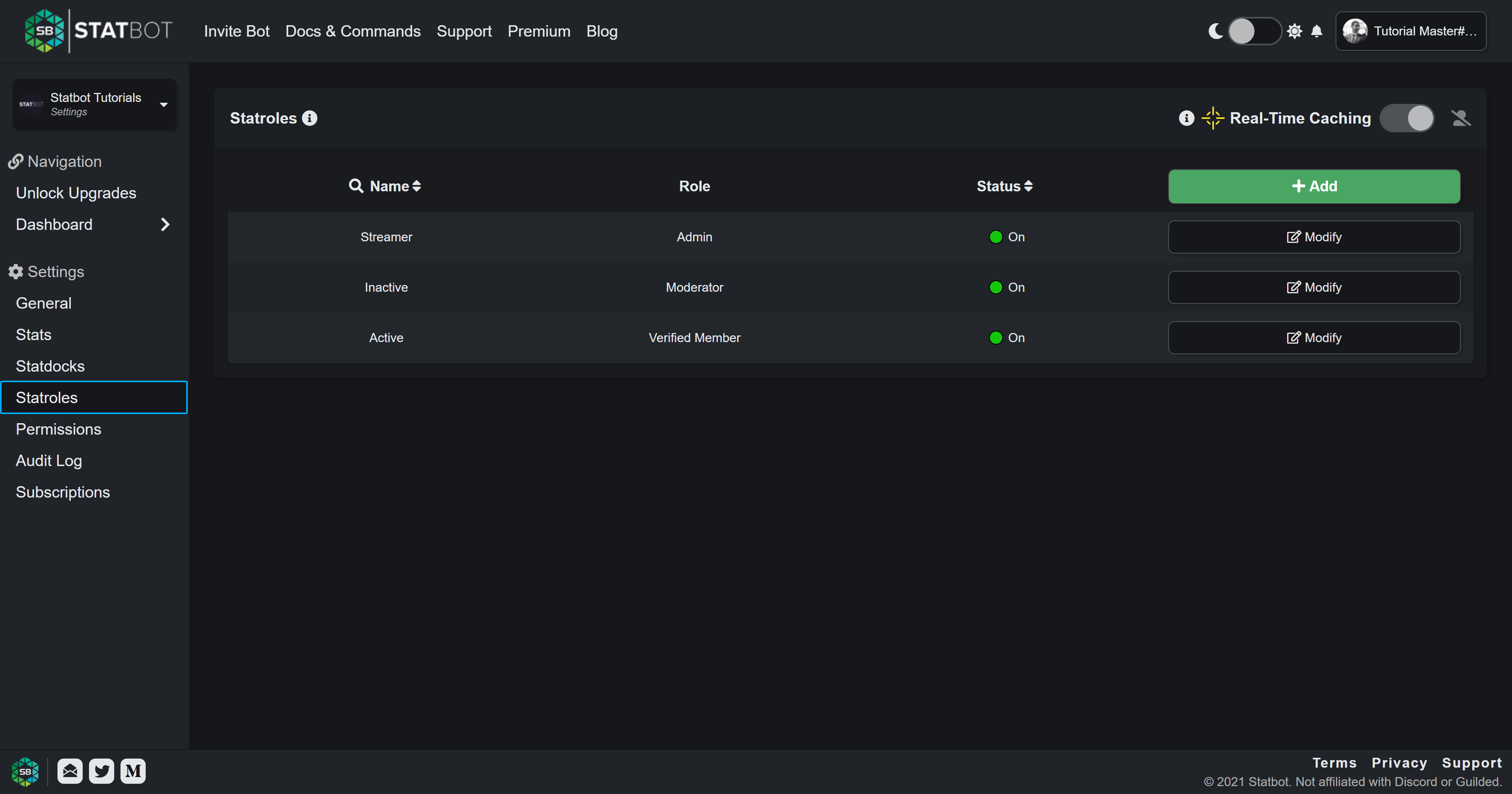
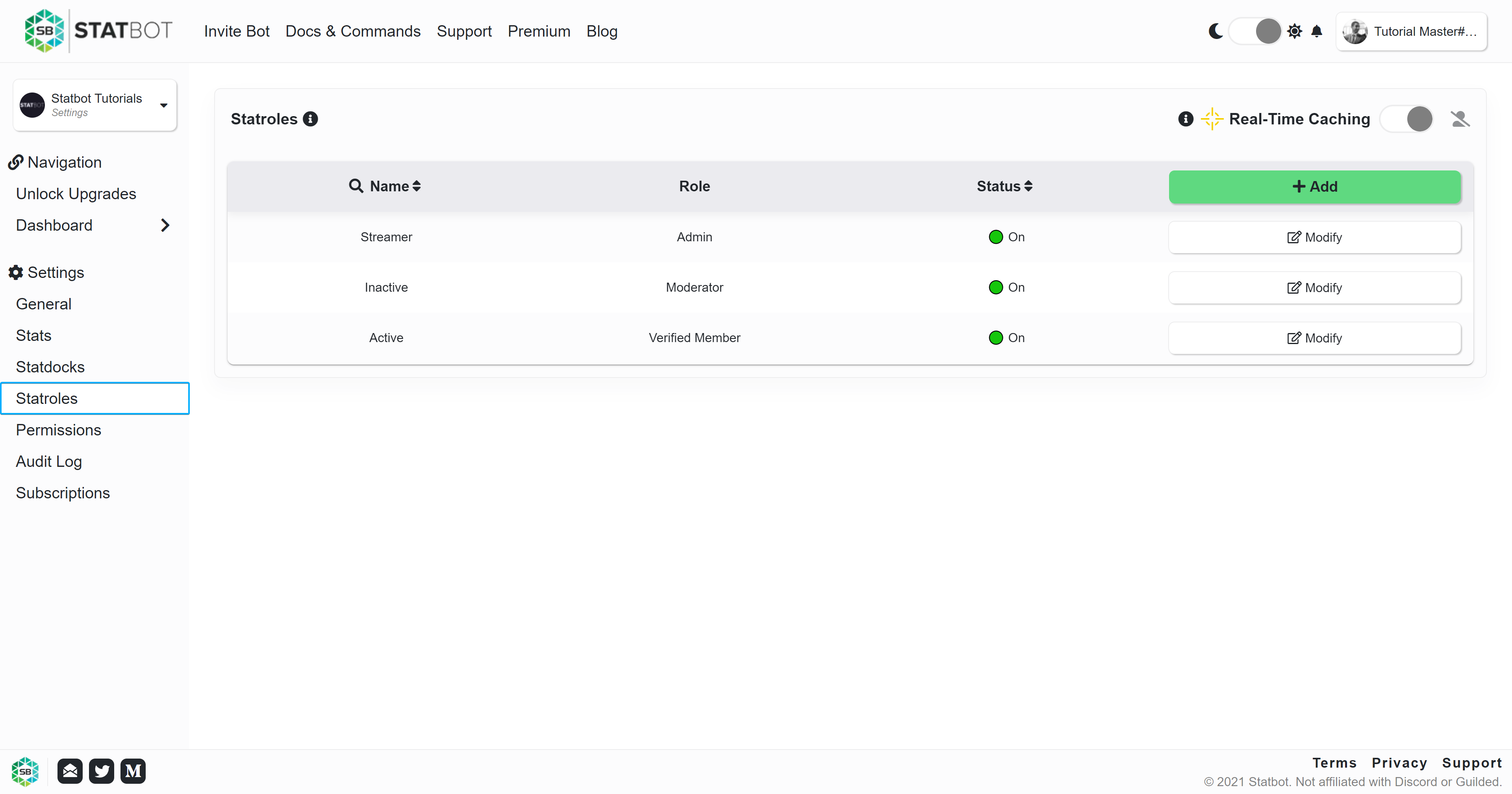
Creating a Statrole
Click
Required Settings
The following settings are required and viewable on the General tab of the Statrole editor.
- Name — For display on the Settings page and when viewing Statroles as a part of the Statrole Condition.
- Role — The Discord role that Statbot will assign / remove. A Discord role can only be used by a single Statrole.
- Conditions — The logic / rules that Statbot will use when calculating who should have the Statrole. Each Statrole must have at least one non-Match Condition.
Important Settings
- Filters — Individual Conditions have many filters available to them under the Filters tab. These are independent from the server's Filters settings.
- Ignore Members — A special filter that will prevent Statbot from adding or removing the role on a member.
- Schedule — Under the Advanced tab, this controls when a Statrole will run. Schedule accepts any cron expression that is not more frequent than once every 10 minutes.
You can read about all of the settings in the Settings section.
Changing the Schedule requires the Statroles+ Upgrade. Otherwise, the Statrole will update every 3 hours.
Previewing
The editor has you Preview the actions Statbot would take without the bot actually making those changes. Preview shows the changes Statbot would make rather than just the people who match the roles so that you can easily see the impact running the Statrole will have.
Preview becomes available when all Required settings are filled in and there are no errors. You are required to Preview the Statrole before you save it. This ensures that the changes the bot makes are expected and that no misconfigurations slip by.
Preview shows what Statbot will do, rather than just a list of who would have the role. Empty lists means that members already have the roles they are expected to have.
Saving & Manual Run
Saving a Statrole does not immediately run it. If you would like to have the bot make the changes immediately, after you save it you can click "Modify" on it in the Statrole Settings page, and then "Run Now". You will be prompted for confirmation and notified of how many runs that Statrole has left for the day.
A Statrole can be ran manually 3 times each UTC day.
Turning On / Off
Statroles can be turned On and Off, denoted by the Status column. Turning "Off" a Statrole will stop the bot from running that Statrole.
This will not stop any ongoing role applications. If you need to stop the bot from applying roles for whatever reason,
remove the the Manage Roles permission from it in Discord.