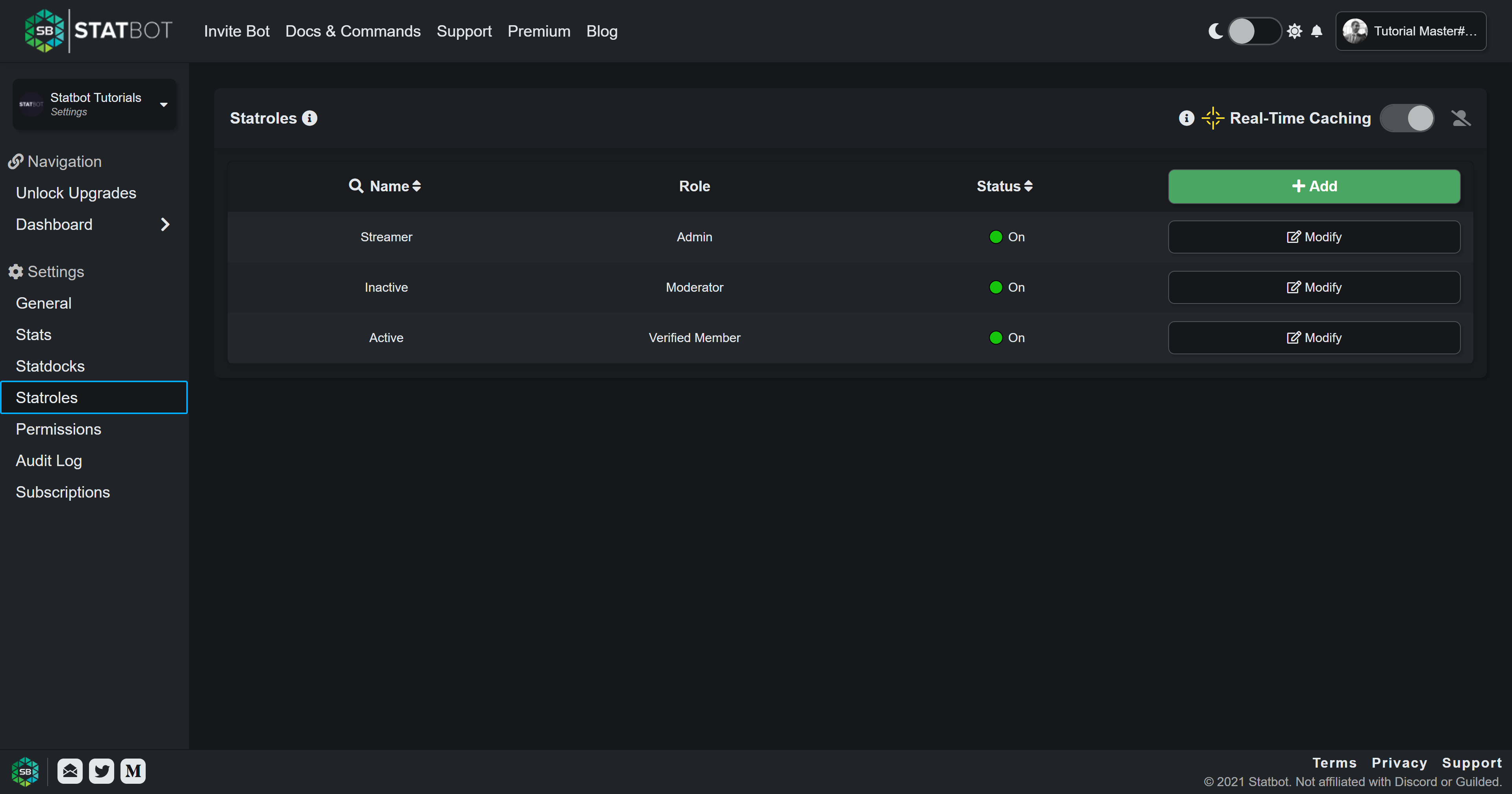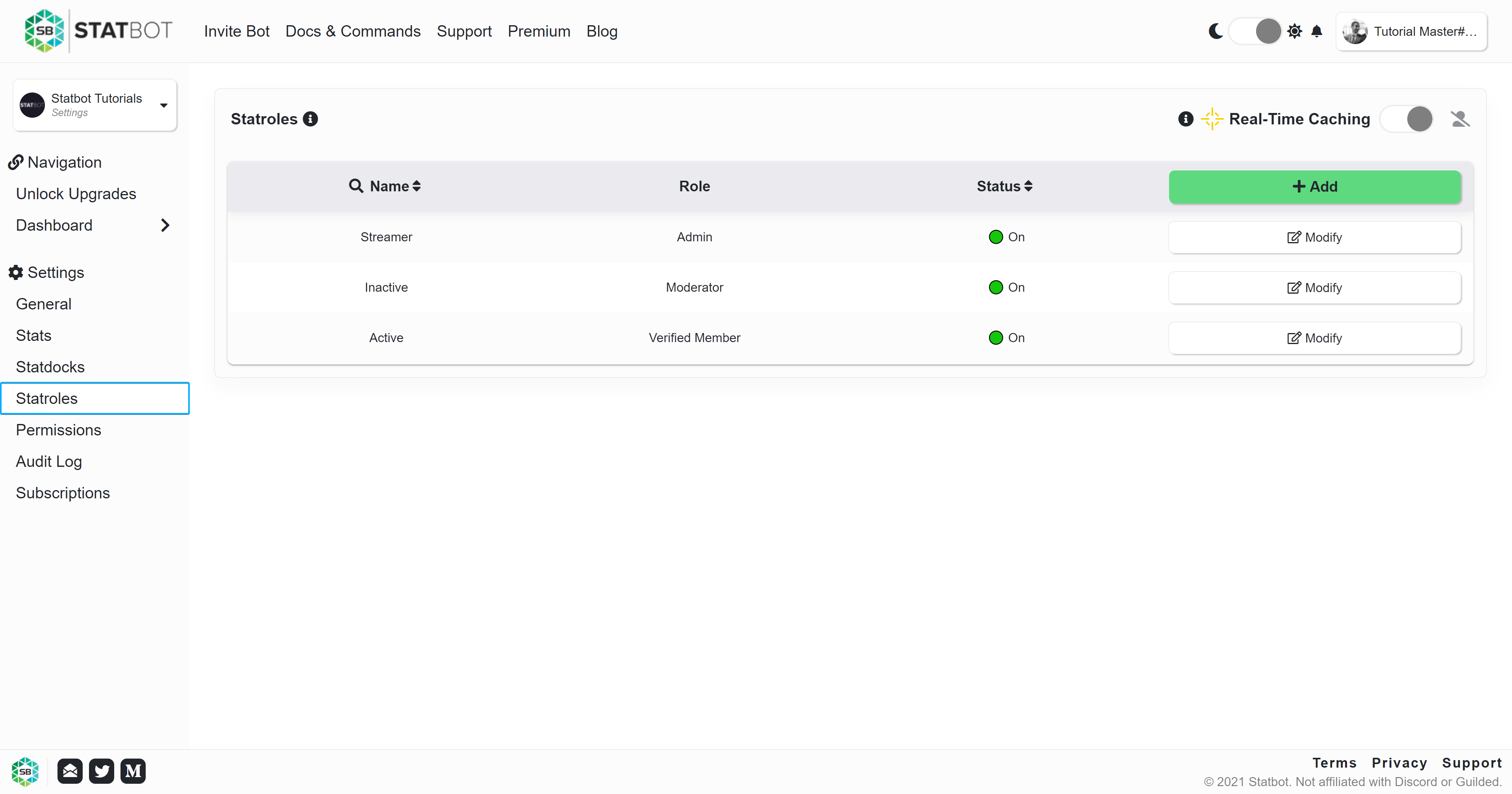Guide - Settings
This section quickly covers the most common Statbot settings. You can find detailed explanations of all of Statbot's settings in the settings section of these docs.
Except for Activity Tracking, these settings do NOT affect other Statbot features likes Statroles or premium Statdocks. Those features have their own separate settings.
Common Settings
Most but not all settings can be changed in Discord with the bot using the /settings menu.
Prefix
The prefix used for bot commands in the server as explained in section 3. Discord Bot. Used in place of /slash commands
and has no effect on /slash commands. You can change /slash command visibility in Discord.
For example, changing the prefix to a! will change s?help to a!help.
Dashboard Location
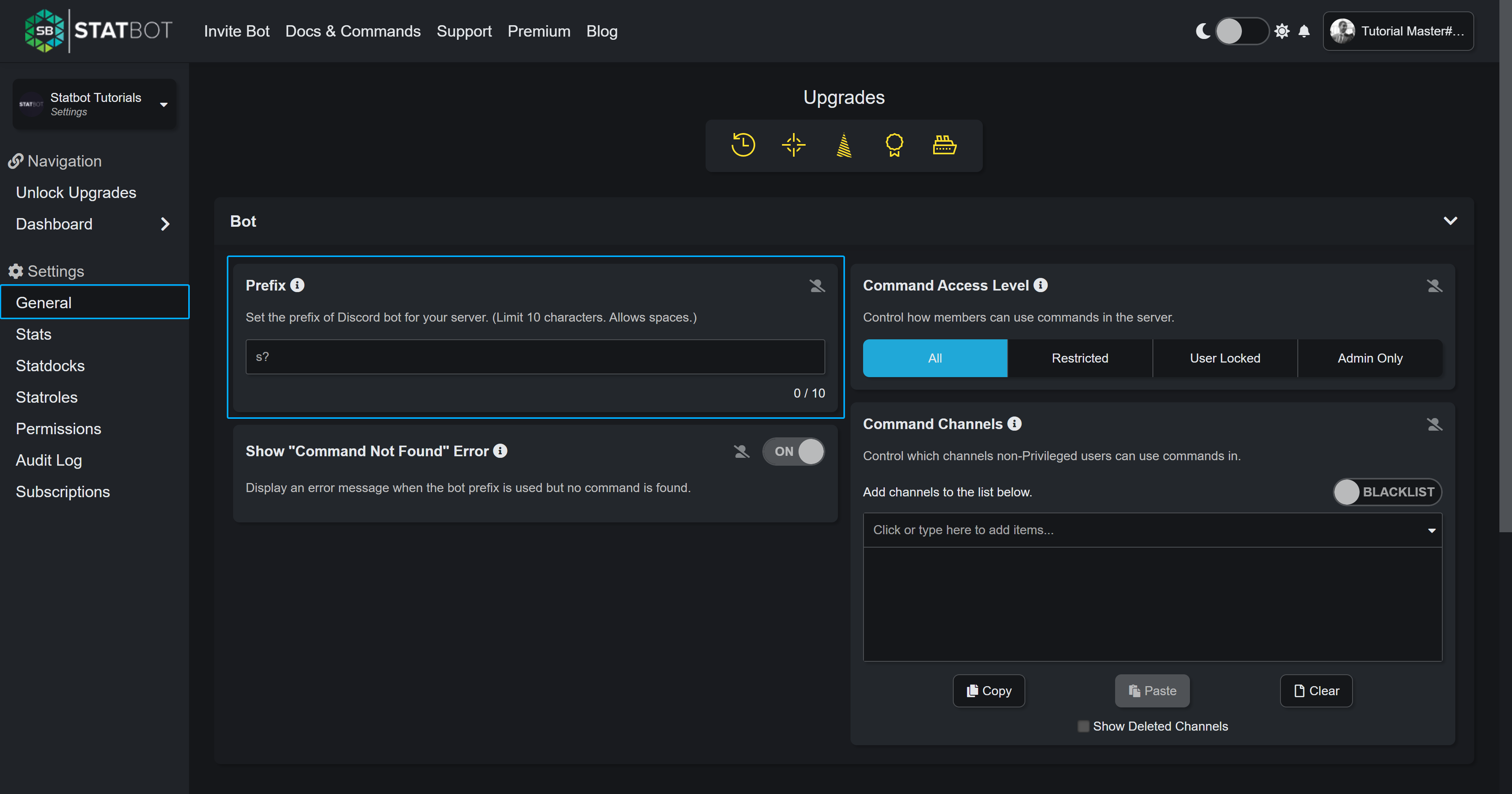
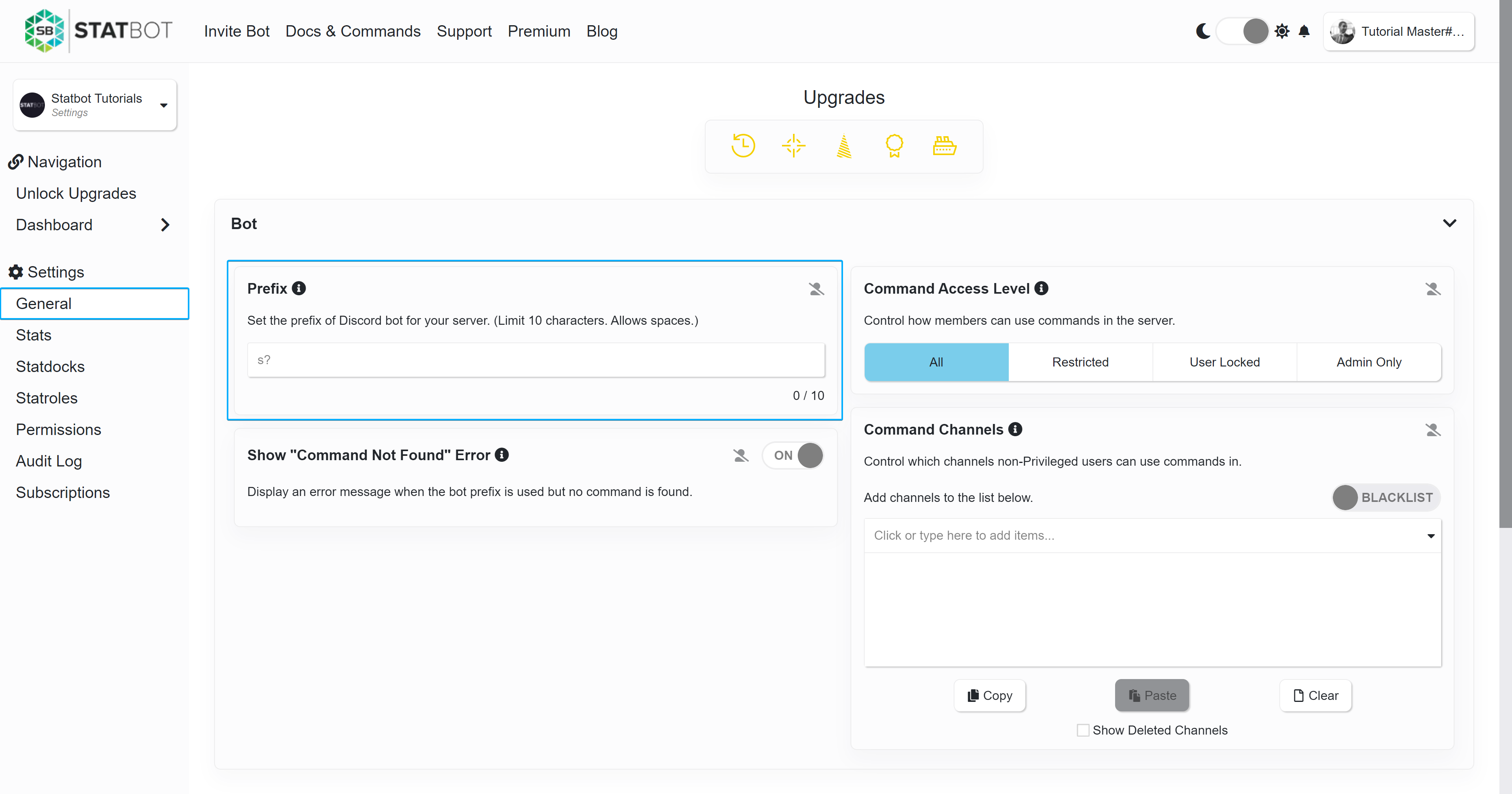
Lookback
Determines the start time of stats shown on the dashboard and bot commands. Default is 14 days (2 weeks) back from "now". This can be increased to 30 days for free, or longer with the History upgrade. The bot allows setting a timestamp and the dashboard has a datetime picker for selecting a specific time to start from.
Dashboard Location
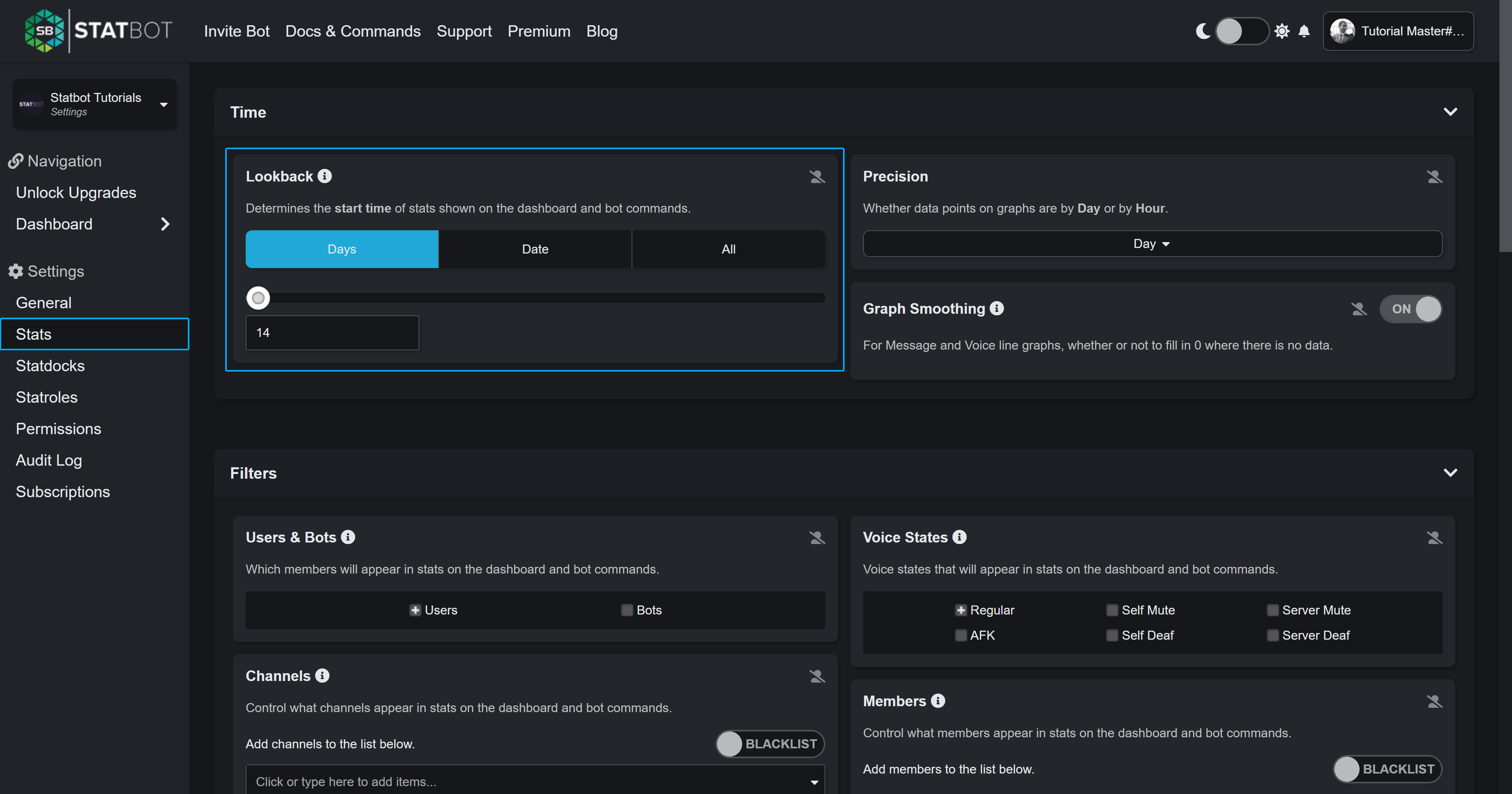
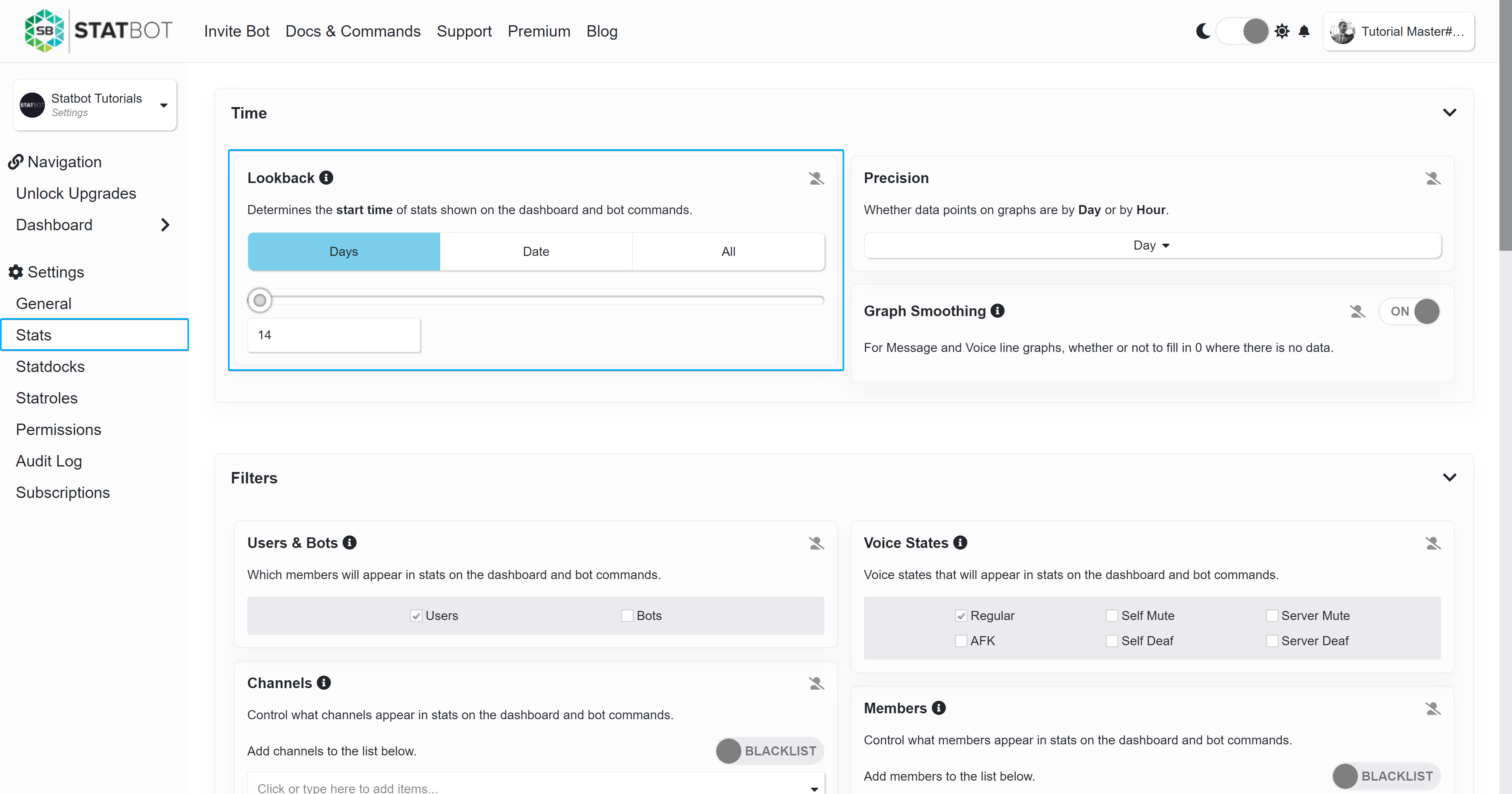
Activity Tracking (Premium)
Activity Tracking can be toggled on the dashboard for servers with Data+. This will begin tracking all activities
in the curated list for all members. If an activity you want tracked is not in the list, you can request that it be
added by running the /info activity @user command on a user interacting with that application and copy-pasting the
response to the #🎮-activity-requests channel in the support server.
Activity Tracking documentation
Dashboard Location
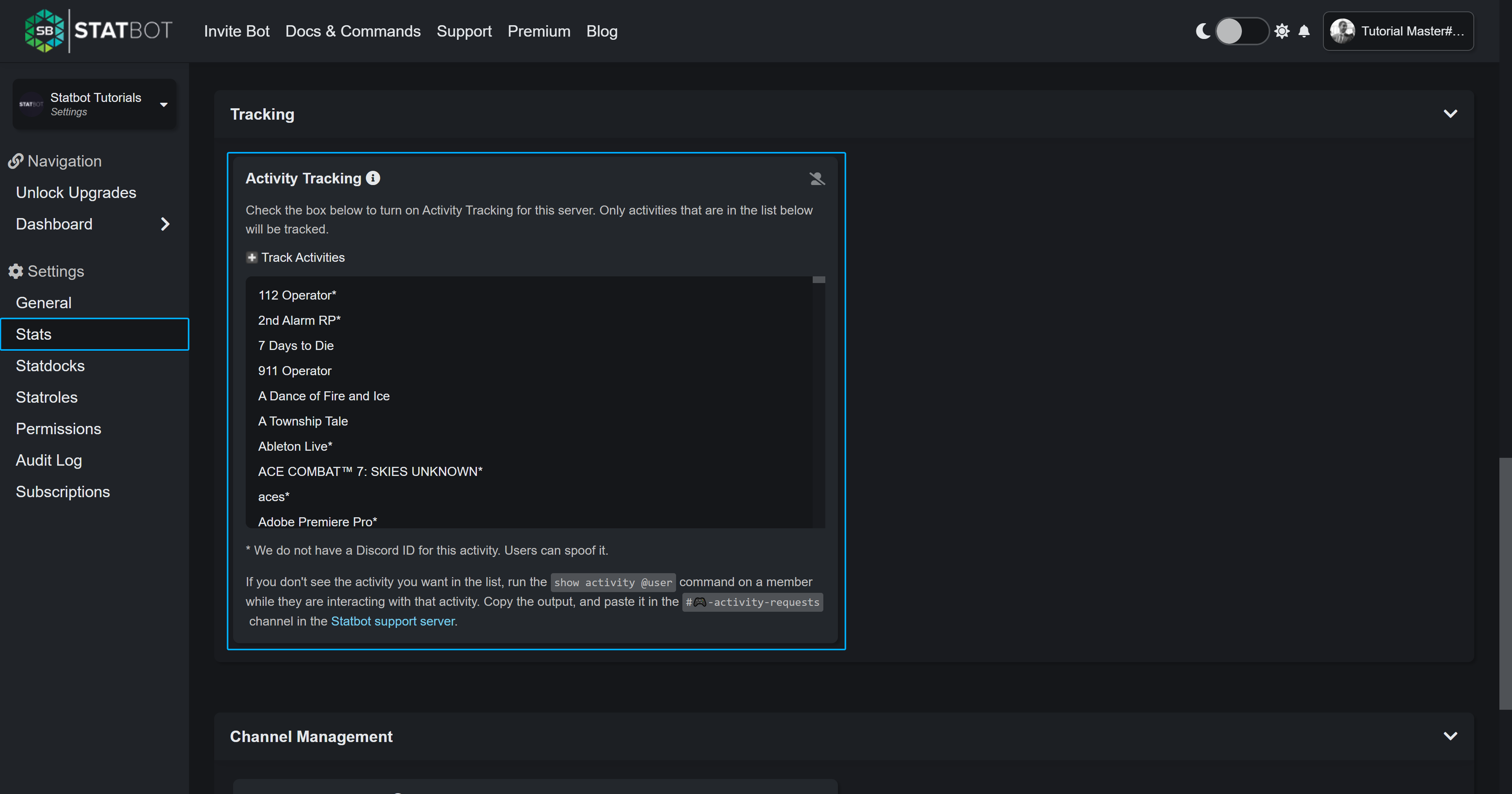
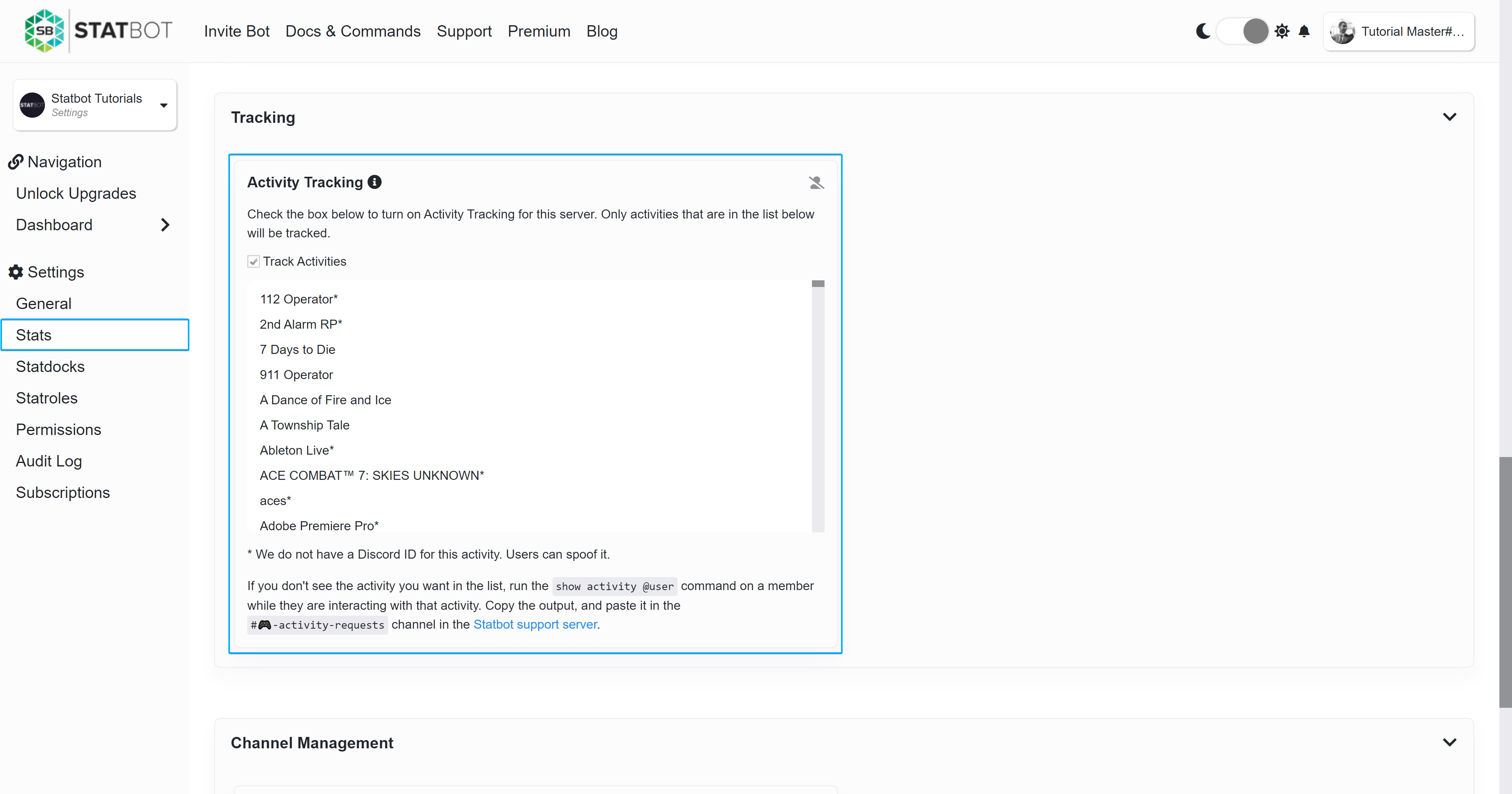
Configuring Access to Commands
There are two settings that give you control over how commands are use in your server: Command Access Level and Command Channels.
Command Access Level
Control what kinds of commands users can use (if any). Overridden with Role Permissions.
Command Access Level documentation
Dashboard Location
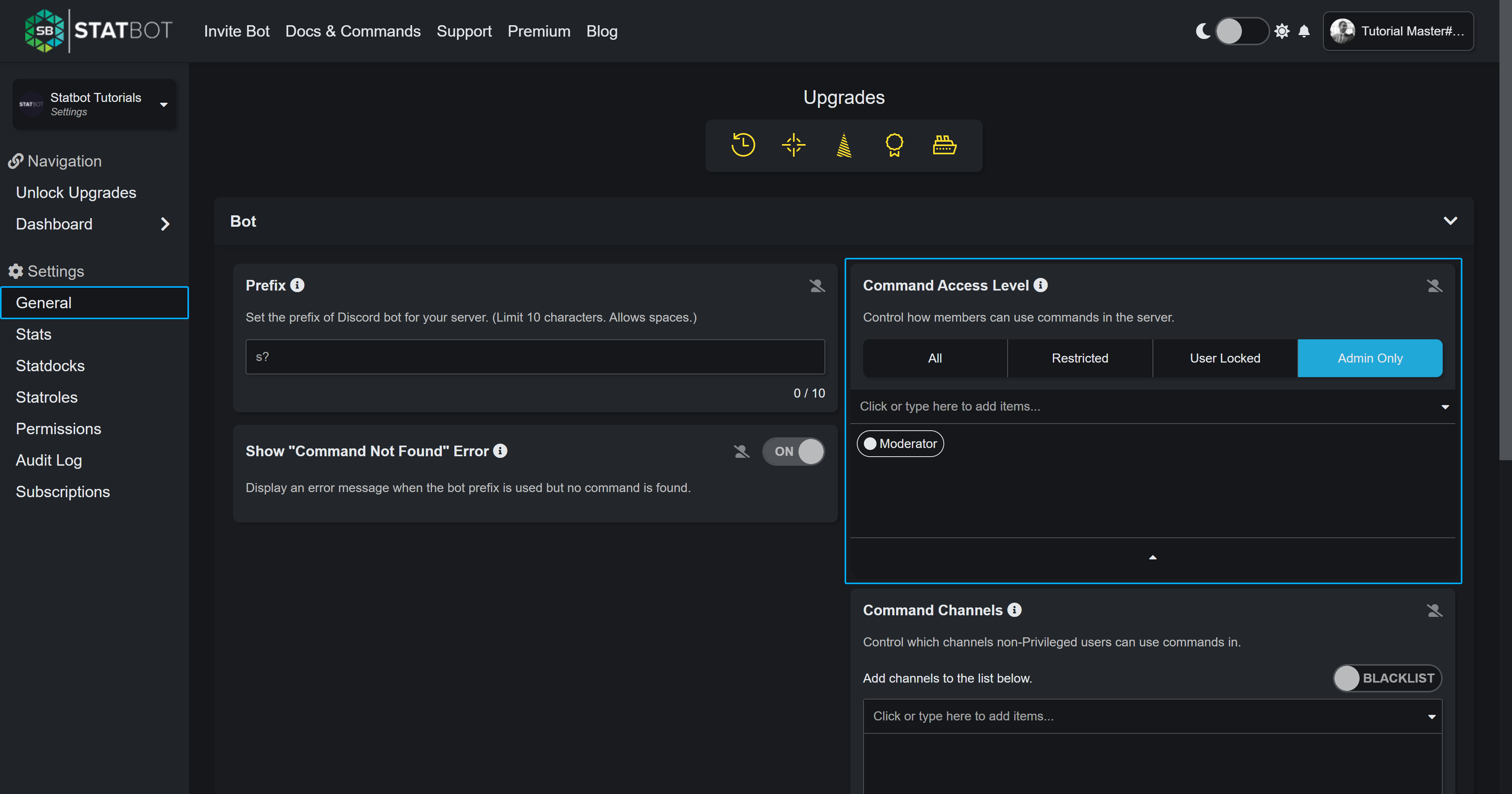
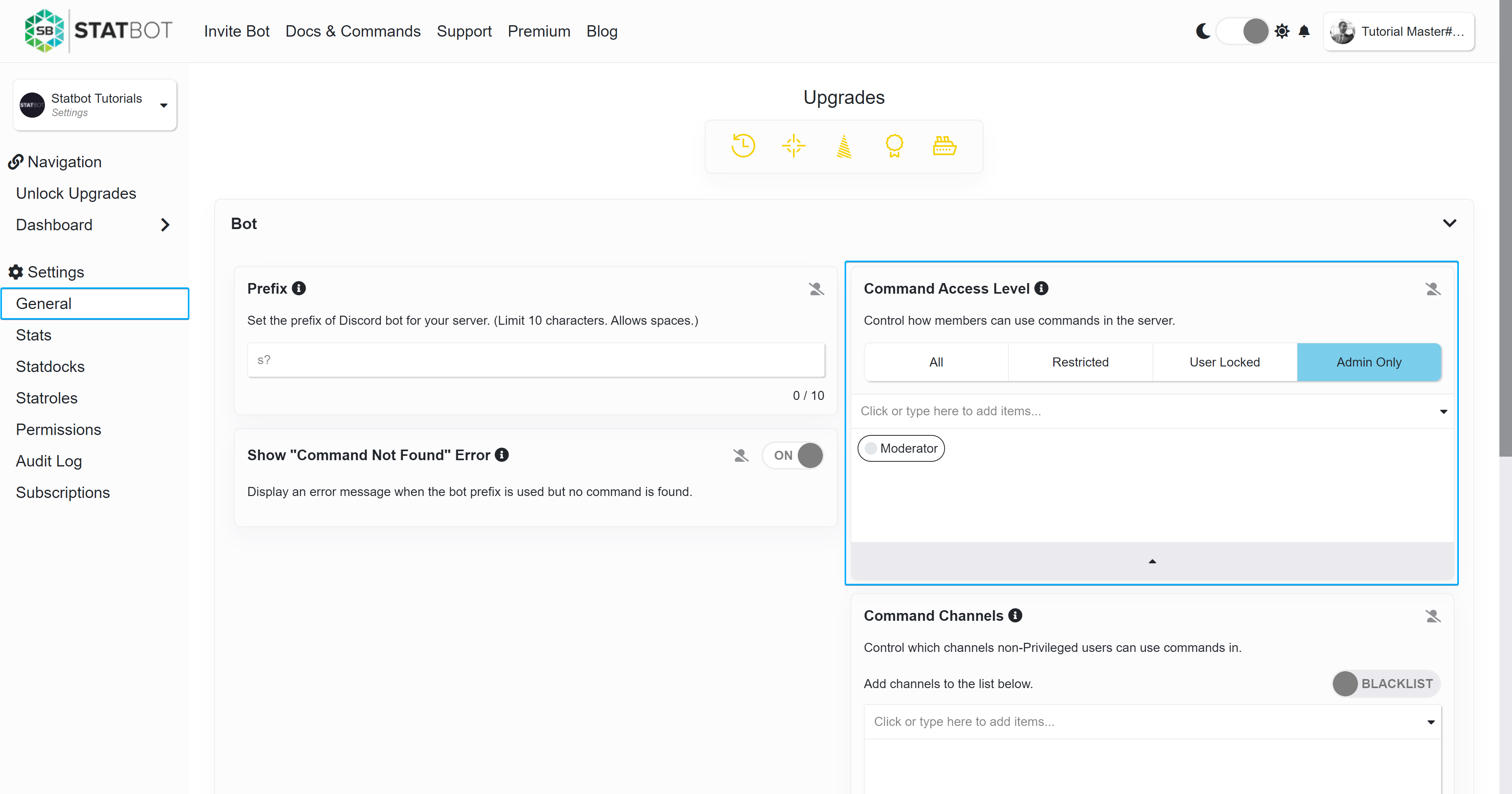
Command Channels
Control what channels commands can be used in. Overridden with Role Permissions.
Command Channels documentation
Dashboard Location
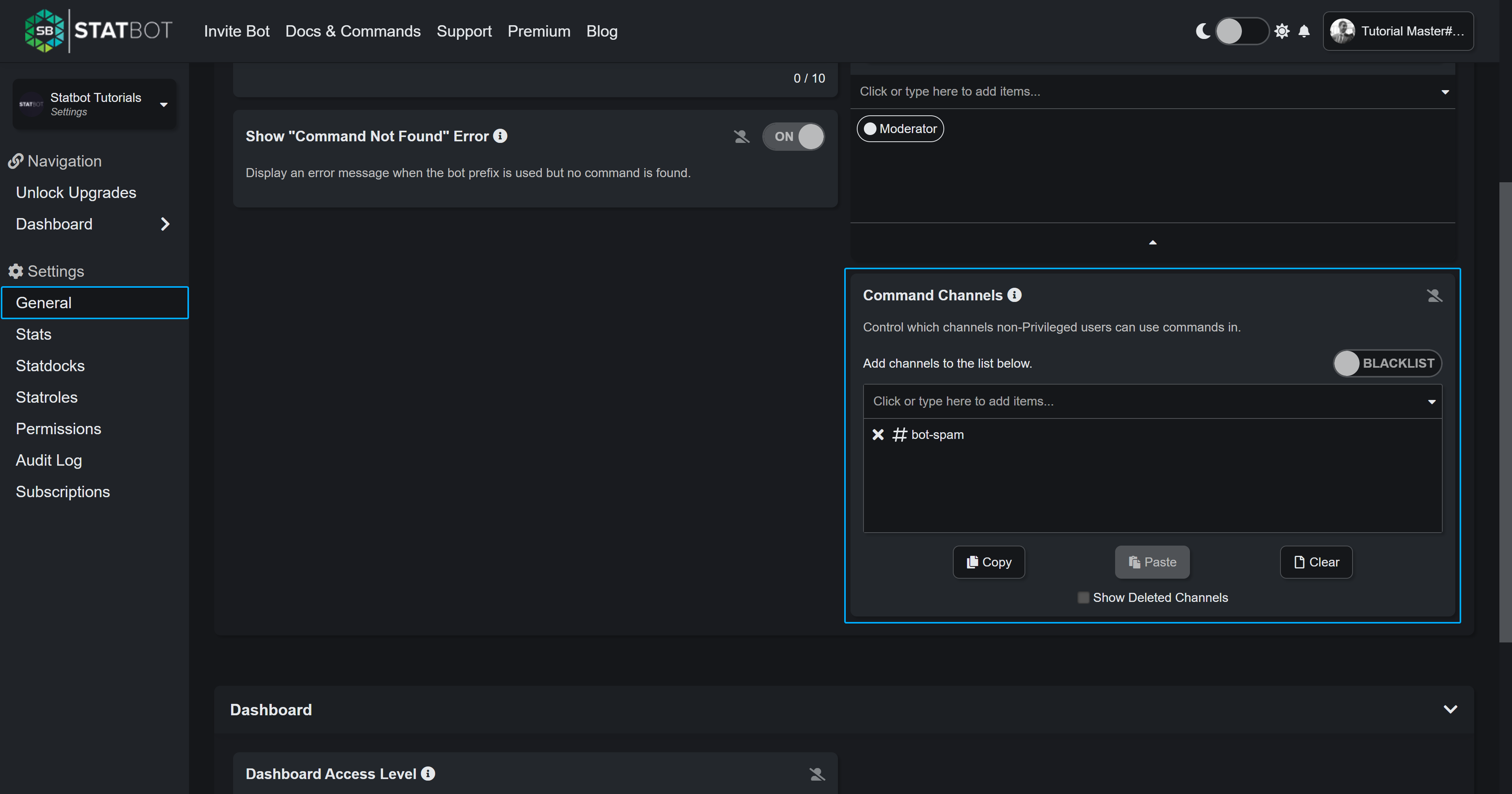
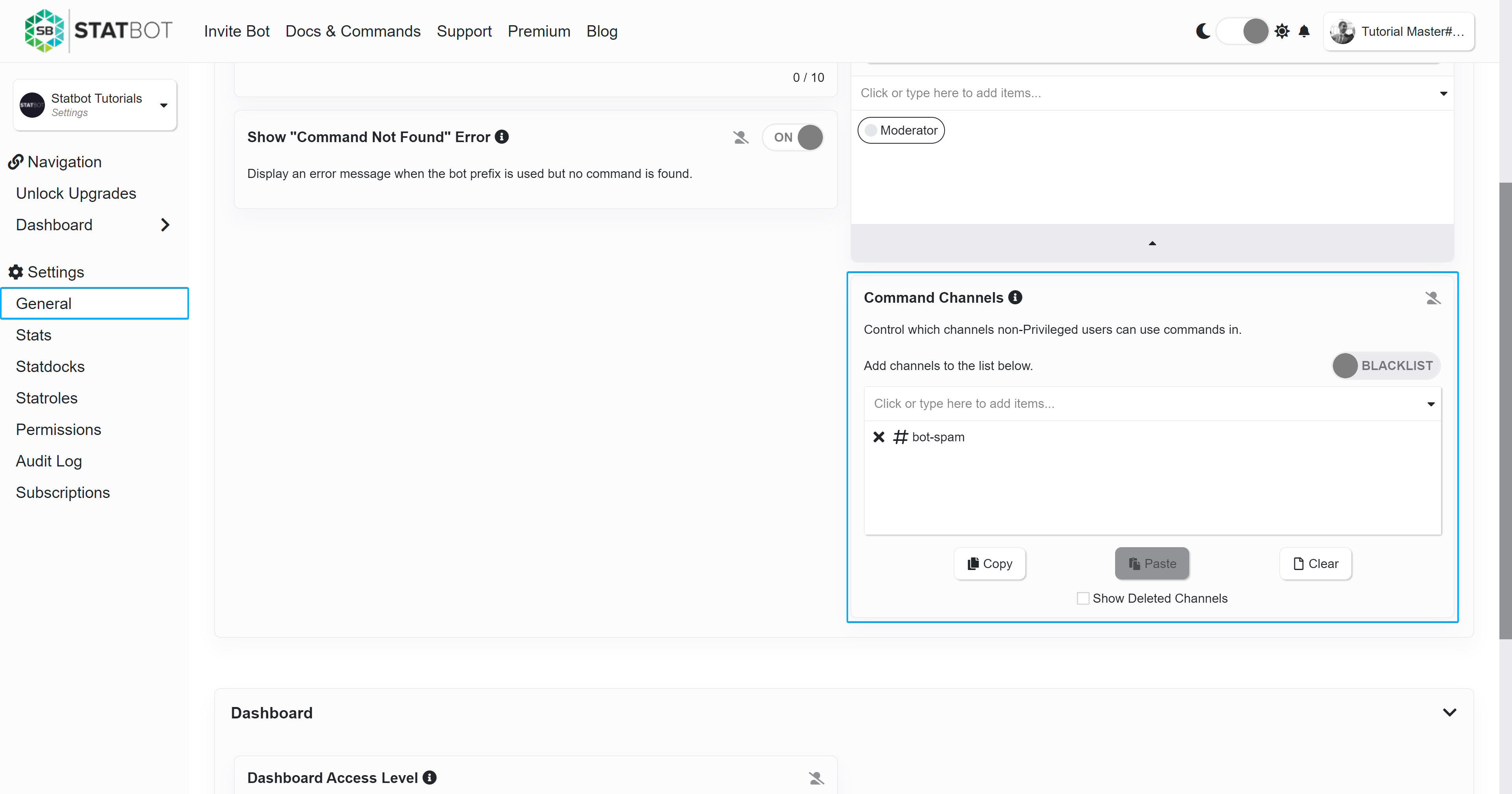
Filters
These settings control what data is displayed on the Dashboard and in Commands. Changing these does NOT affect what Statbot tracks. The change is only visual.
Most allow you to choose between Whitelists and Blacklists. Whitelisting means "only include these". Blacklisting means "do not include these". Channel filters support categories as well.
Voice State Filters
Control what types of voice types appear in stats.
Voice State Filter documentation
Dashboard Location
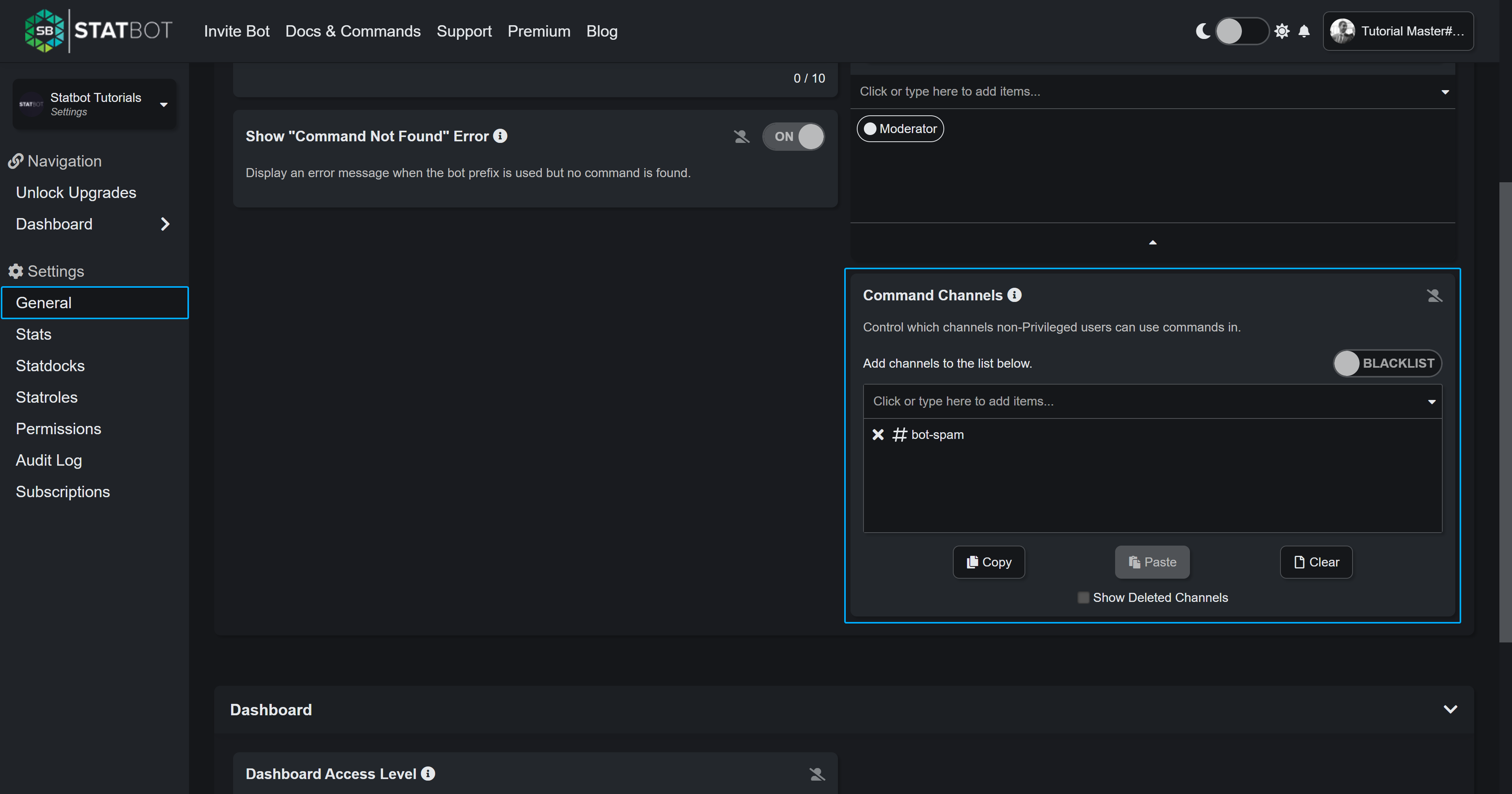
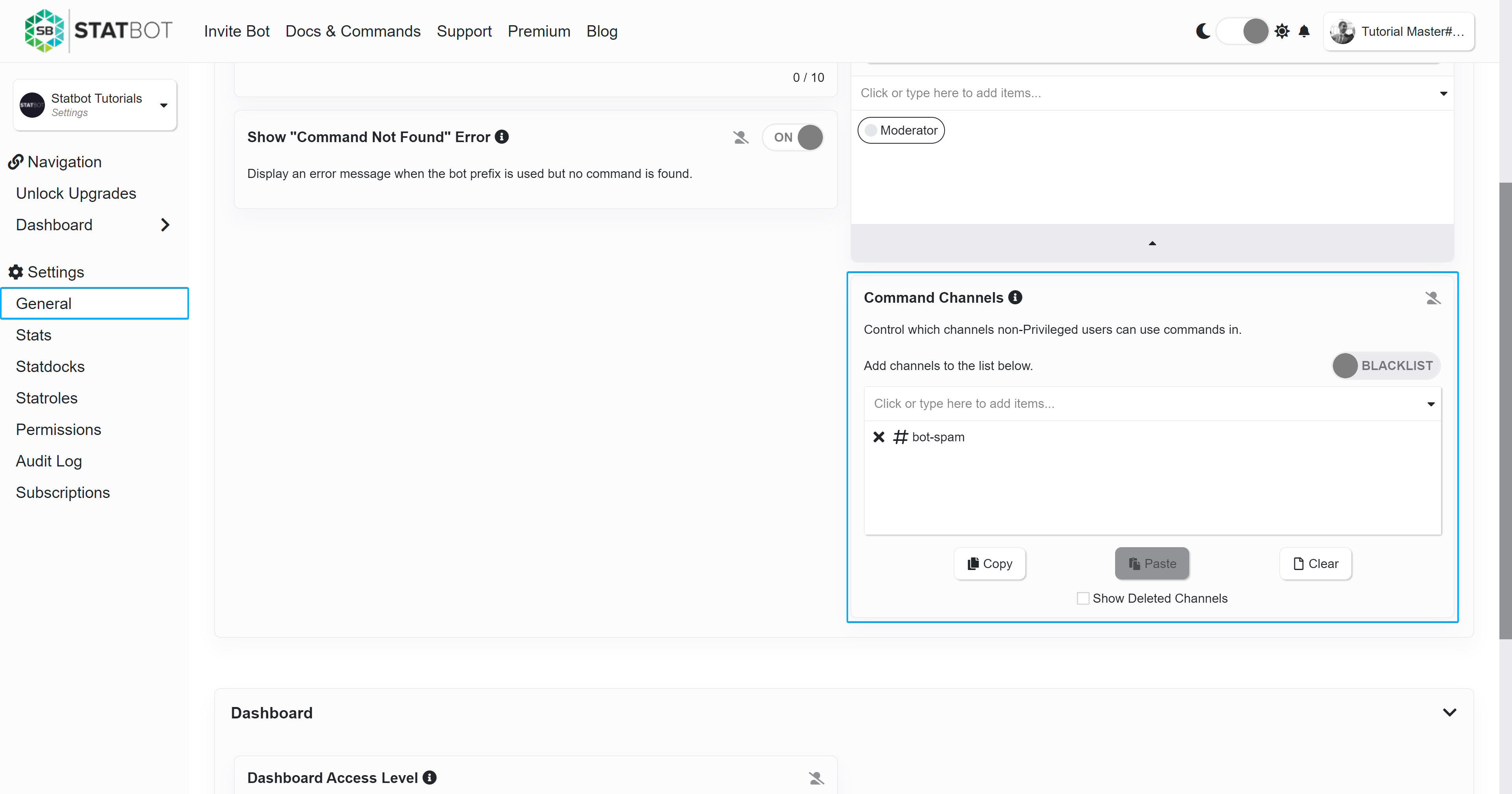
A minute of voice will only be one of AFK, Server Deaf, Self Deaf, Sever Mute, Self Mute, or Regular (in order of how the bot will record it).
Channel Filter
Control what channels appear in stats. This gives you the ability to hide the channels from general stats and use them in other Statbot features like Channel Drilldown. If you don't want the bot to track channels, see the relevant FAQ question in Part 2. Set Up.
Dashboard Location
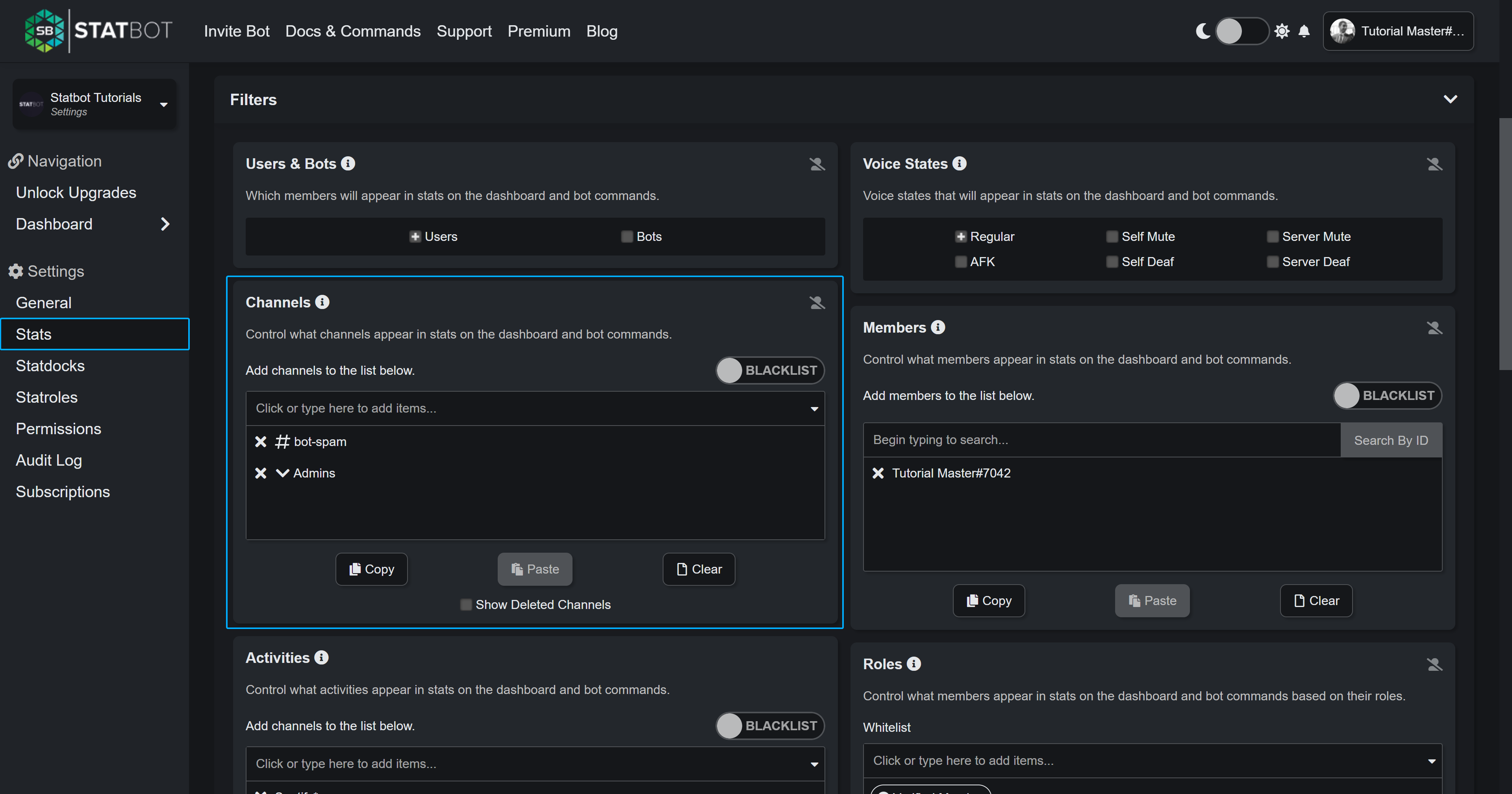
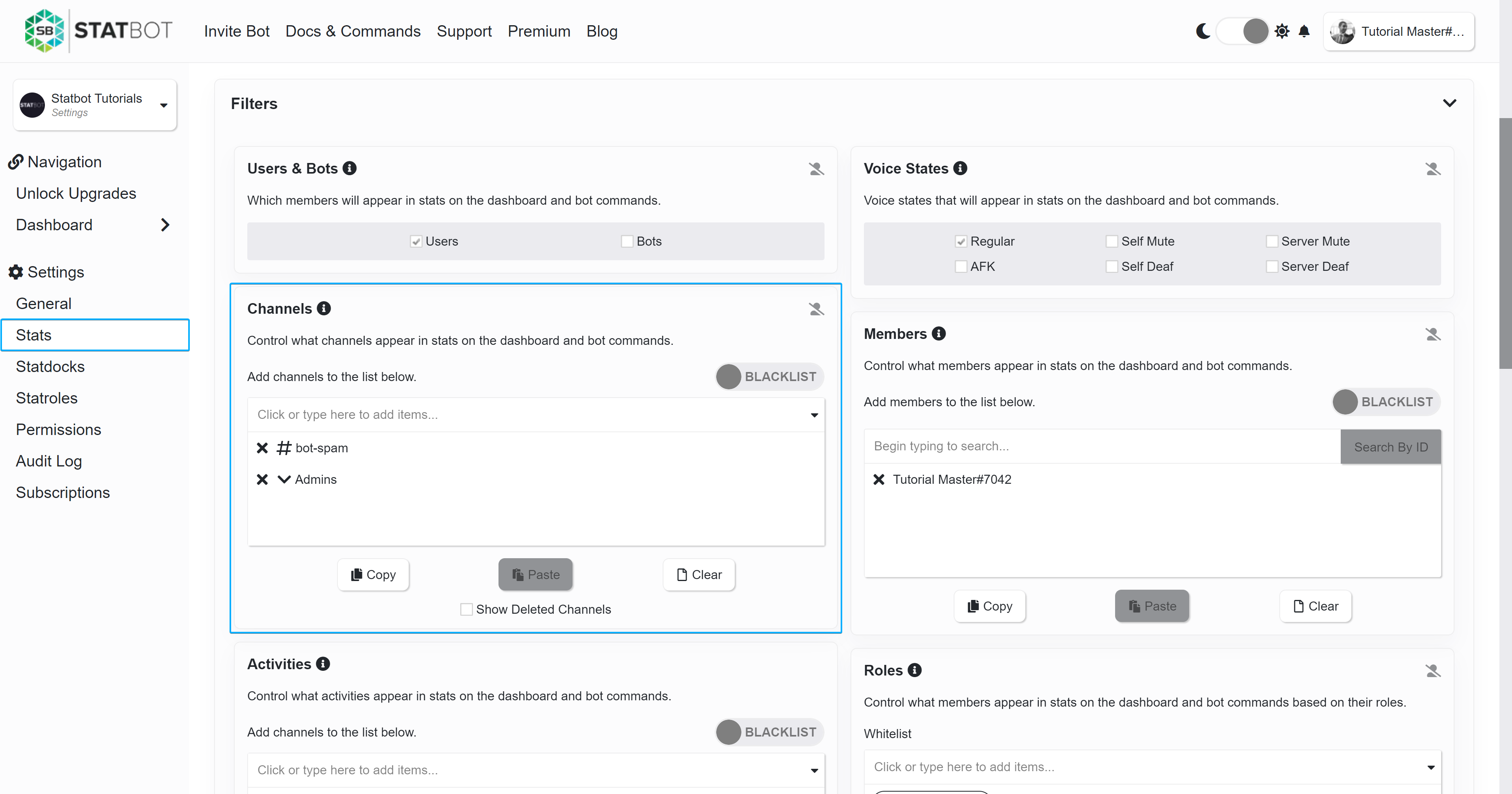
Member Filter
Similar to Channel Filter, control what members appear in stats.
Dashboard Location
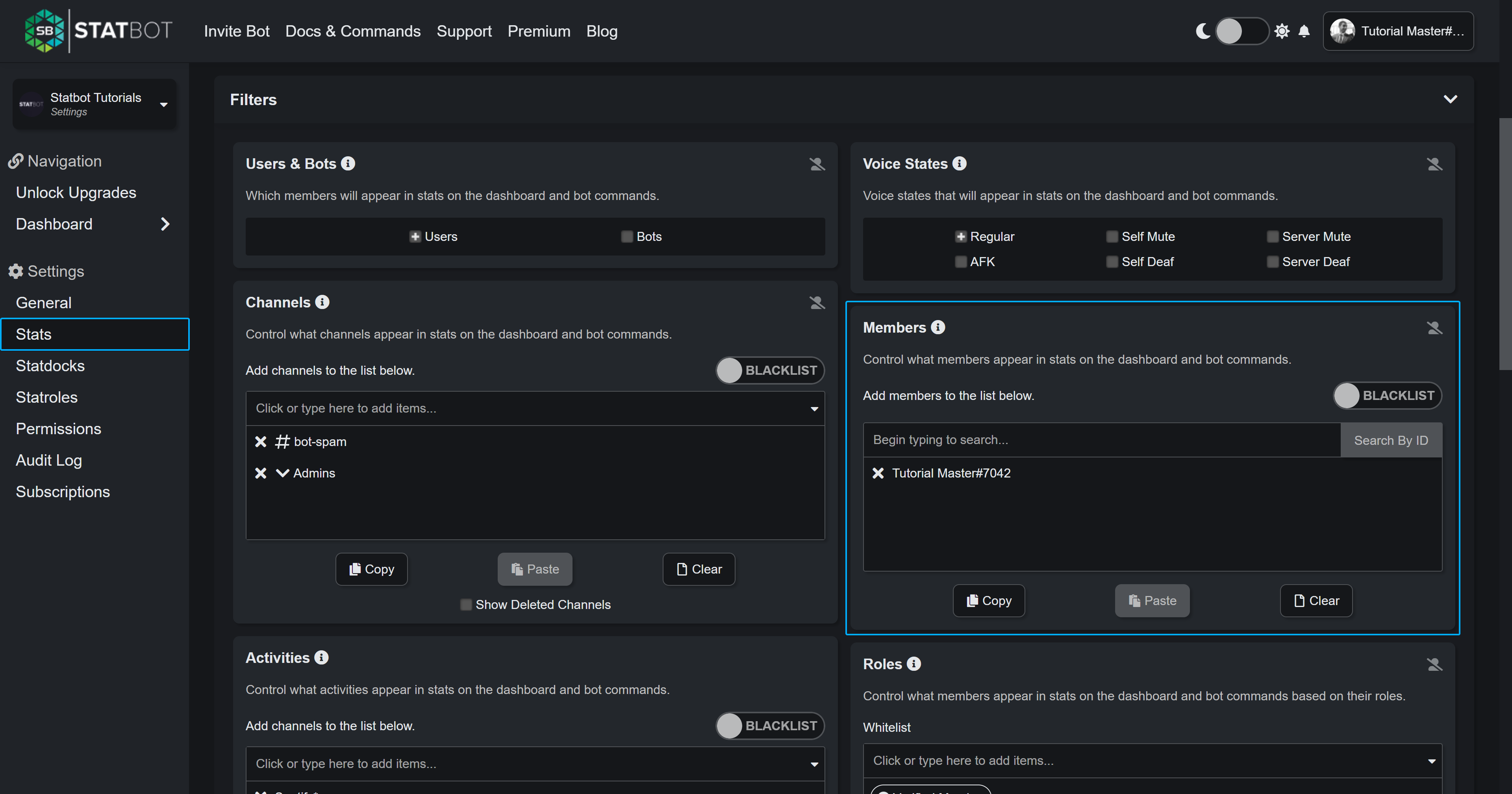
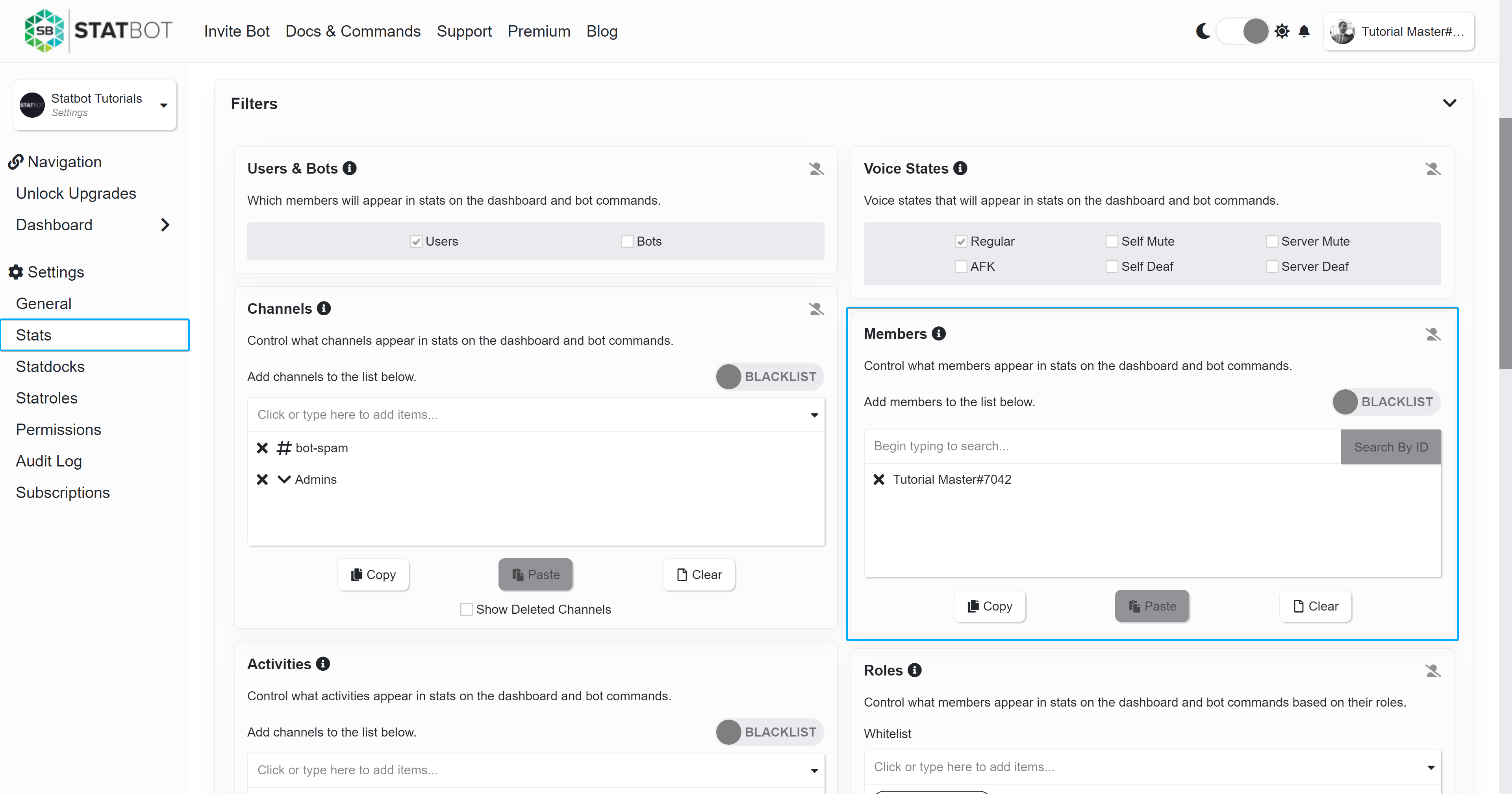
Role Filter (Premium)
Similar to Member Filter, control what members appear in stats using their roles.
Role Filter documentation. Part of the Data+ upgrade.
Dashboard Location
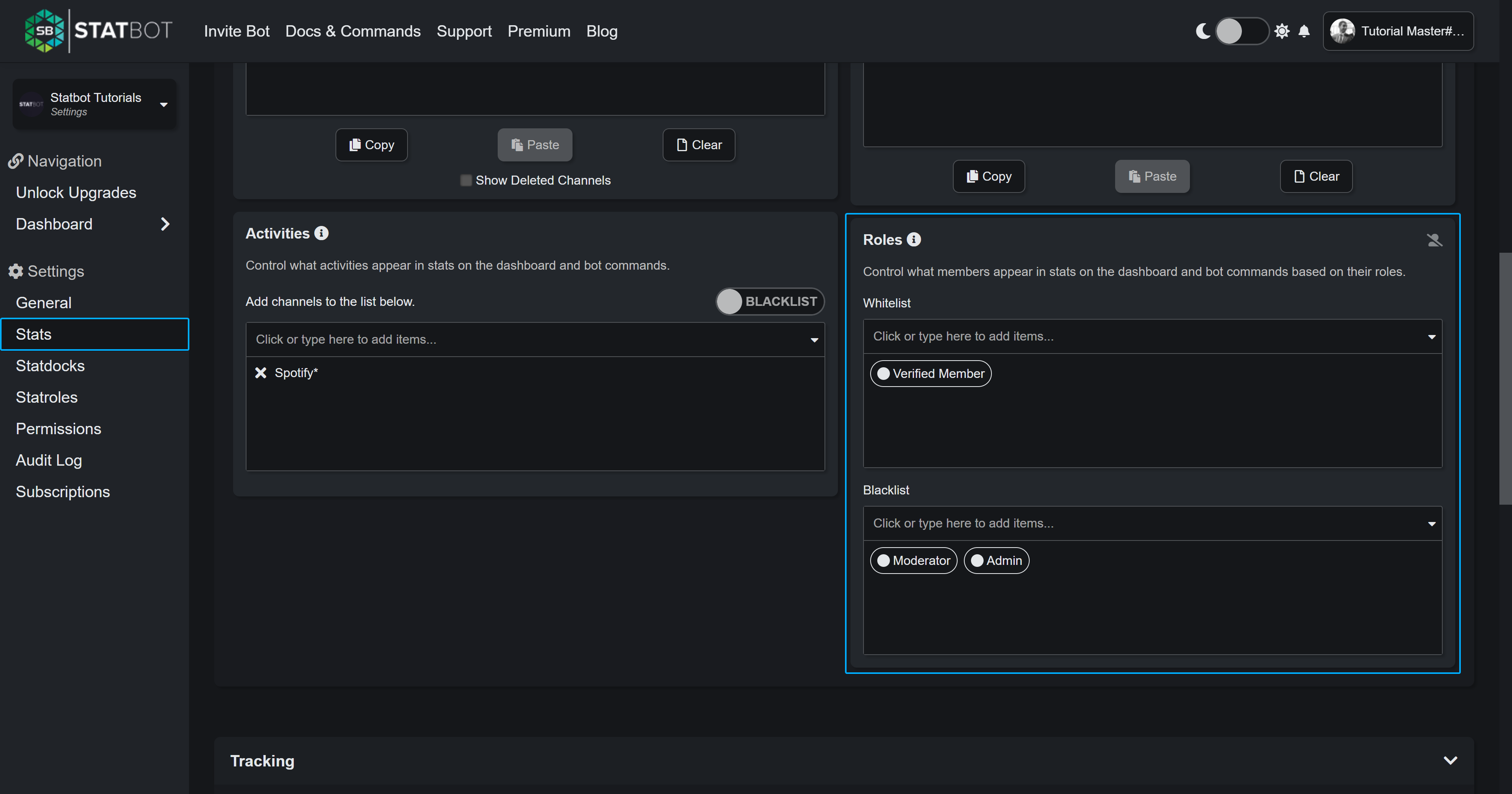
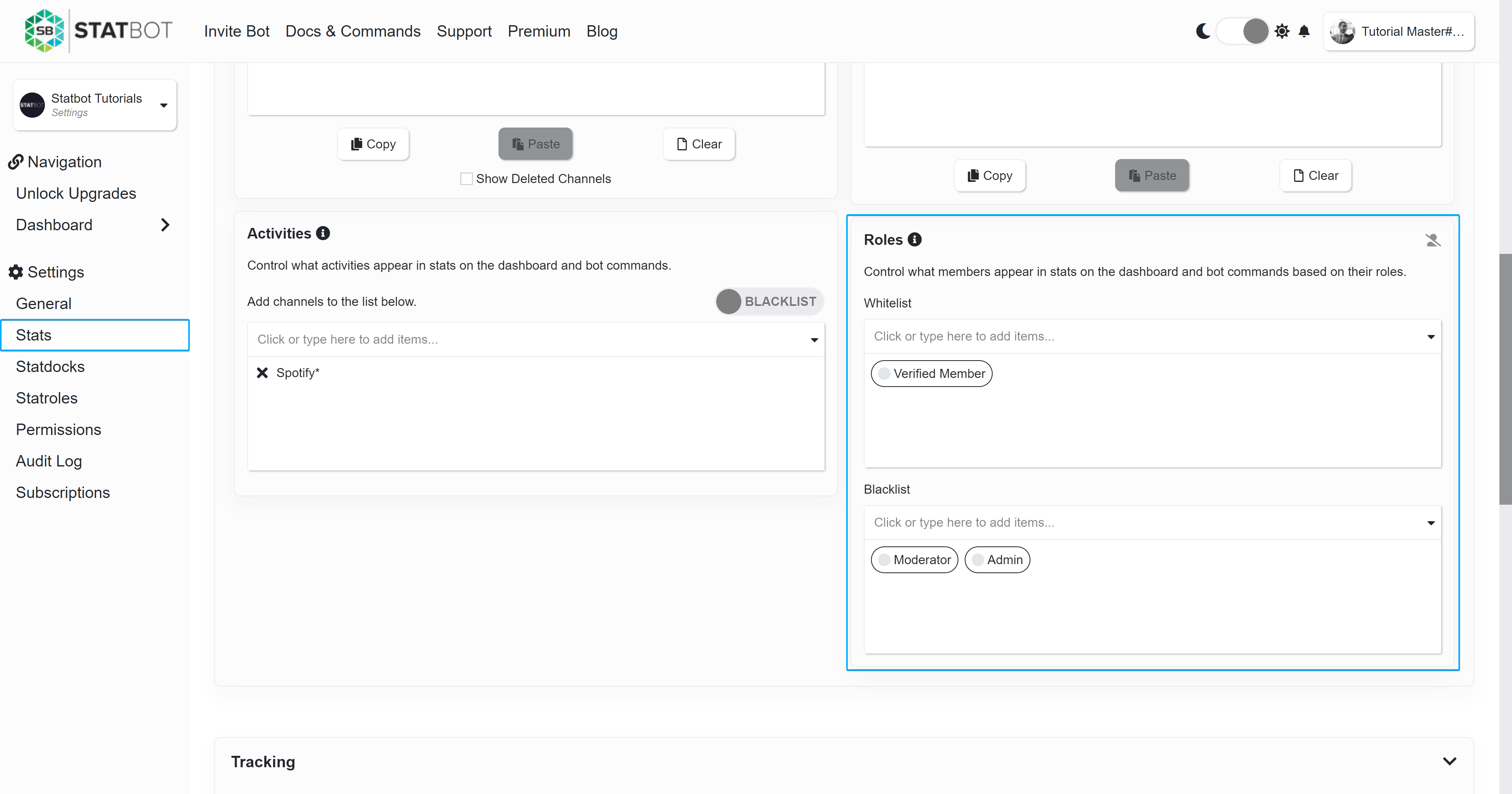
Statdocks (Channel Counters)
Statbot's channel counter solution where you can display stats about your server in channel names that update regularly.
Dashboard Location
To delete counters, just delete the Discord channel! Though after some time you may need to go to the dashboard to clear out old configs.
You can also move counters wherever you want, but be wary about Discord permissions. You can find what permissions Statdock channels need in the previous section 2. Discord Bot.
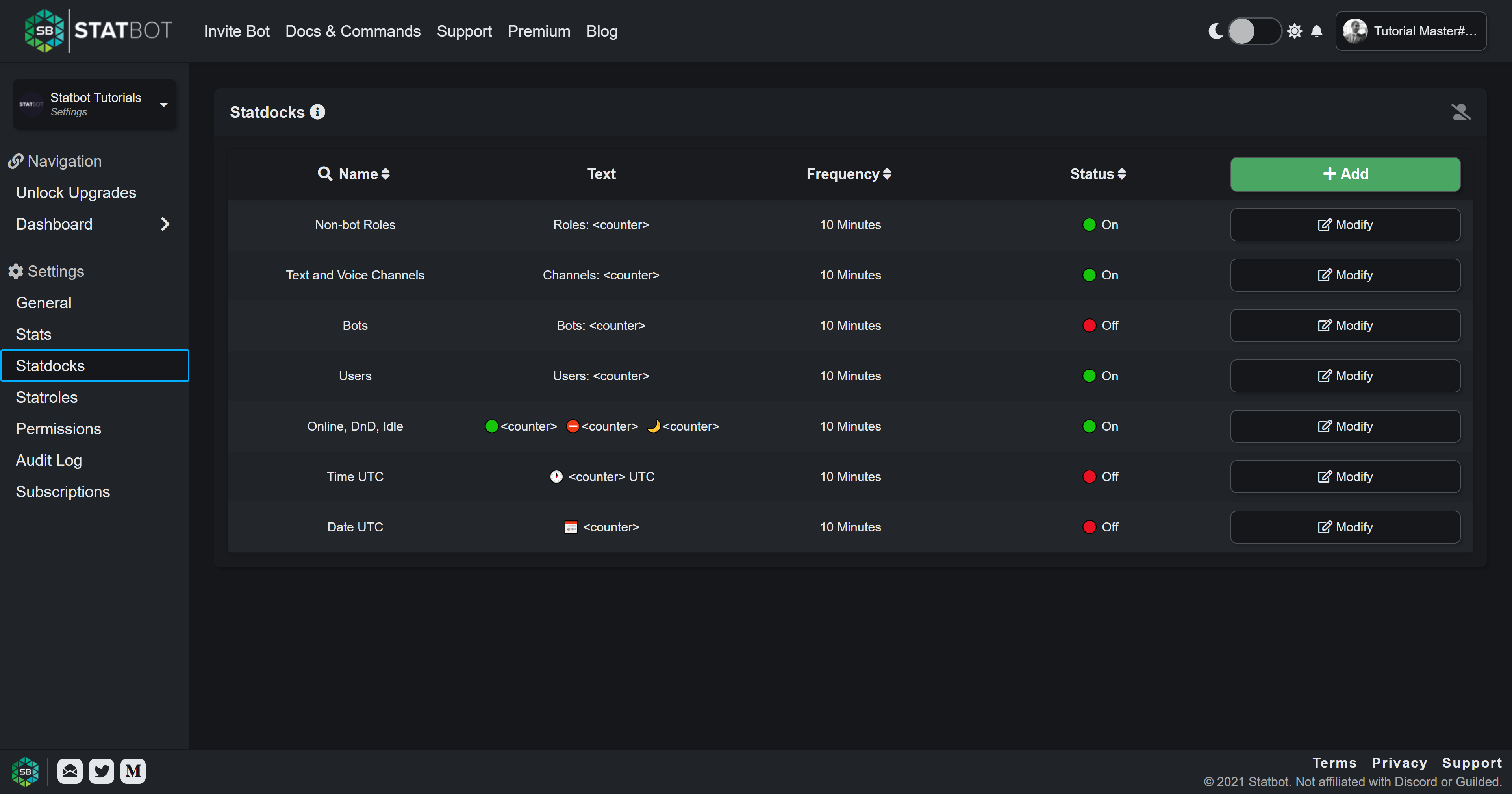
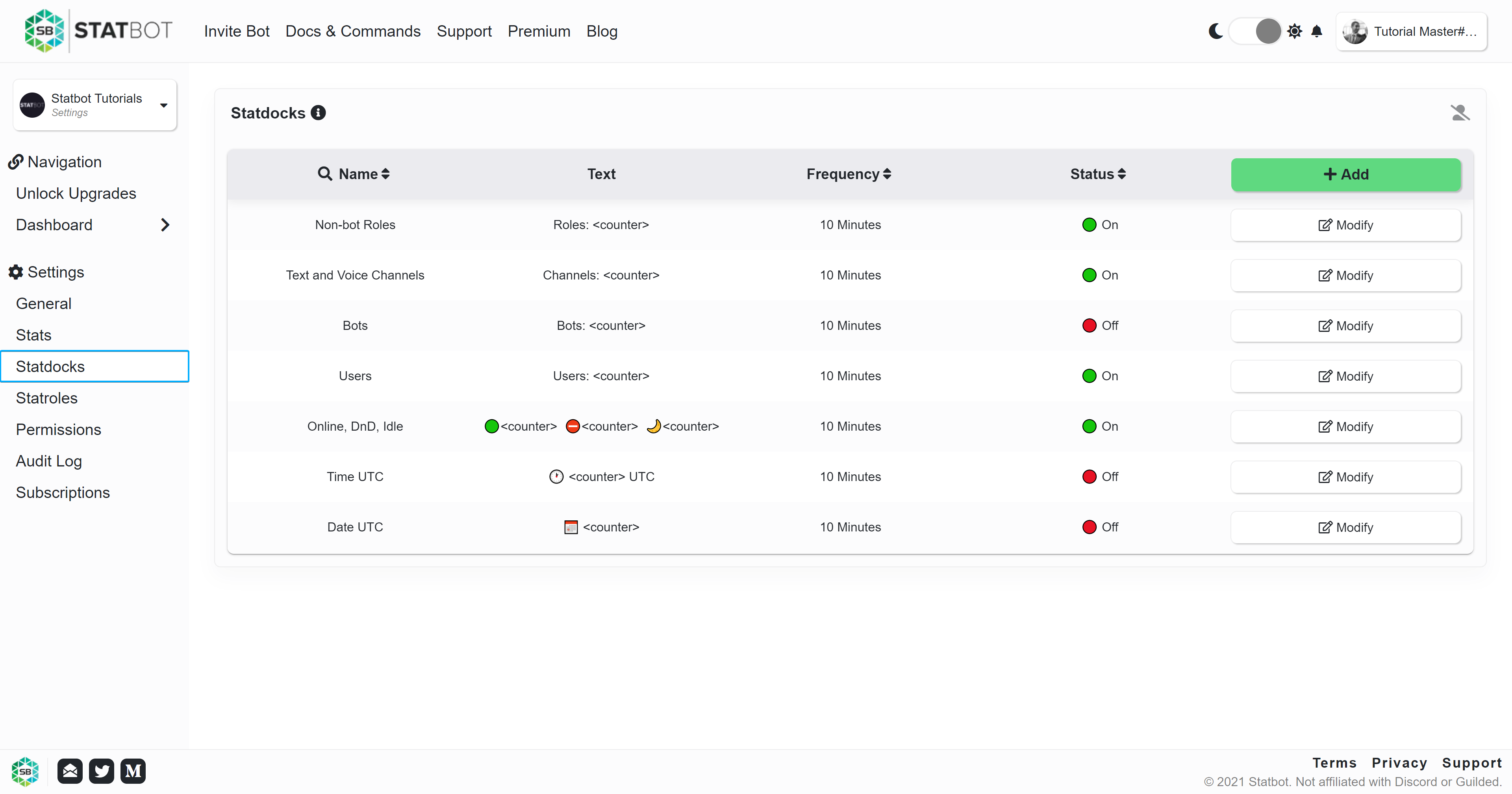
The bot is limited in the counters you can make. Go to the dashboard for editing your Statdocks and many more settings.
Statroles (Auto Roles)
Statroles assign and remove roles on members based on your settings and their stats. Each Statrole has its own Conditions and Filters that can be combined to customize your role management systems to your needs.
Dashboard Location