Setting Up Statbot
Stats only start tracking from the time you invite the bot, not before. Non-message stats must be tracked real-time. Stats may take up to 15 minutes to display in commands and the dashboard.
Keep following this guide and you'll definitely have stats by the end!
Tracking
Message, Voice, Status (online, dnd, idle), and Member Count stats all start tracking immediately with no setup. Just wait a few minutes from your first message or voice minute to see it show in your server's new and shiny dashboard. You can find a link to your server's dashboard on your Me page.
The only tracking that needs to be configured is tracking Activities (games, applications, etc.), a Premium feature covered in part 4. Website Dashboard.
Running Your First Command
To make sure the bot is functioning correctly, run the /help command by typing it in a channel.
If the bot is not responding and you're sure it has the correct permissions, or you have any other questions, you can contact us for help in our support server.
When selecting a channel, the bot will show in the members list on the right-hand side if it can also see that channel
(demonstrated below). If you cannot see the bot, then check to make sure the bot has the View Channel Discord
permission and that the channel has no overwrites blocking it.
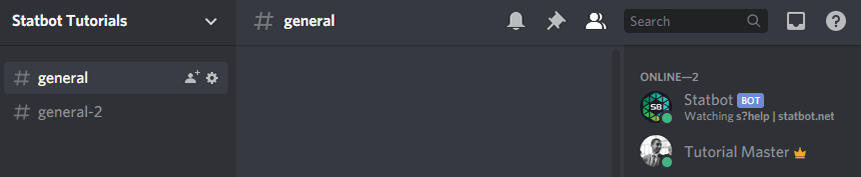
Statdocks (Channel Counters)
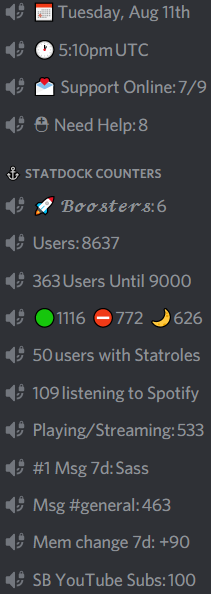
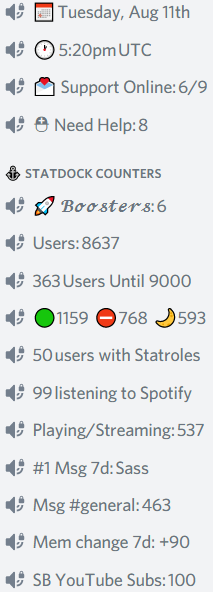
Statdocks are Statbot's channel counter solution and provide the best experience of all options.
If you want to start with preset counters, all you need to do is run the /counter command,
fix any permissions errors, click Setup, "Quick". After you confirm, the bot will set up the most common counters for you! It will also
give you a bunch of tips to help you get the most out of Statdocks.
You can create more preset counters with custom text through the "Custom" menu, and the "Advanced" menu will further allow you to customize the individual counters.
If you want even more customization, such as custom names or timezones, the dashboard has a powerful, flexible setup and includes even more counter types with the ability to add multiple counters to a single channel!
You can read more about Statdocks under the Statdocks section of these docs.
To the left is an example of just some of the hundreds of different counters you can make.
Statroles (Automatic Role Giving and Removing)
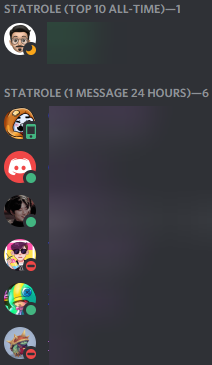
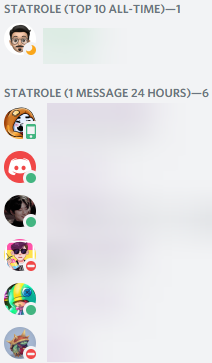
Statroles assign and remove roles automatically based on your settings! A member gets and keeps the Discord role so long as they meet the requirements of the Statrole. When they no longer meet the requirements, the bot removes the role. This makes it the perfect system for rewarding your consistently active members!
A Statrole has many settings available through its Conditions. Conditions come in the form of Message,
Voice, Activity, Joined Age, Account Age, Compare and even other Statroles. There is also a special
Match condition for grouping Conditions with AND / OR logic. (Example: 10 messages AND 10 minutes of voice.)
Because Statbot stores historic data, a new Statrole will instantly have access to those historic stats. This means that unlike most levelling systems, you can change your Statrole settings at any time and the bot will update members with those new settings. This gives you the freedom to test different settings and tune them all without having to worry about losing weeks or even months of data.
You can read more about Statroles under the Statroles section of these docs.
Common FAQ
Why don't I see any stats?
If you recently invited the bot, you should see your hard-earned stats flooding into your dashboard within a half hour!
Also remember that it takes two points to make a line on a graph. Because Statbot shows stats daily by default, it may take up to 24 hours for your graphs to start showing lines. You should still see a lonely point and the top tables should begin populating!
How to stop Statbot from tracking channels?
First, make sure that Statbot doesn't have the Administrator Discord permission. Then deny the bot the View Channel
permission for the channels you don't want tracked.
You can also filter channels which allows you to hide them from your general stats while still tracking for other features (like Member Drilldown)! We'll talk more about this in part 5. Common Settings.
Can I see stats older than 14 days?
Yes! This is controlled by the Lookback setting which is covered in part 5. Common Settings, you can change this
up to 30 days for free. It also supports a specific date from which to start stats.
Can I change the timezone of stats?
Also yes! The default timezone for stats is UTC, which is GTM±0. You can change this for the whole server through the Timezone setting.
Channel Counters? Role Giving?
Statdocks (channel counters) and Statroles (stats-based roles) are powerful tools for communities to make the most of their stats. After you get comfortable with Statbot, you'll definitely want to check them out!