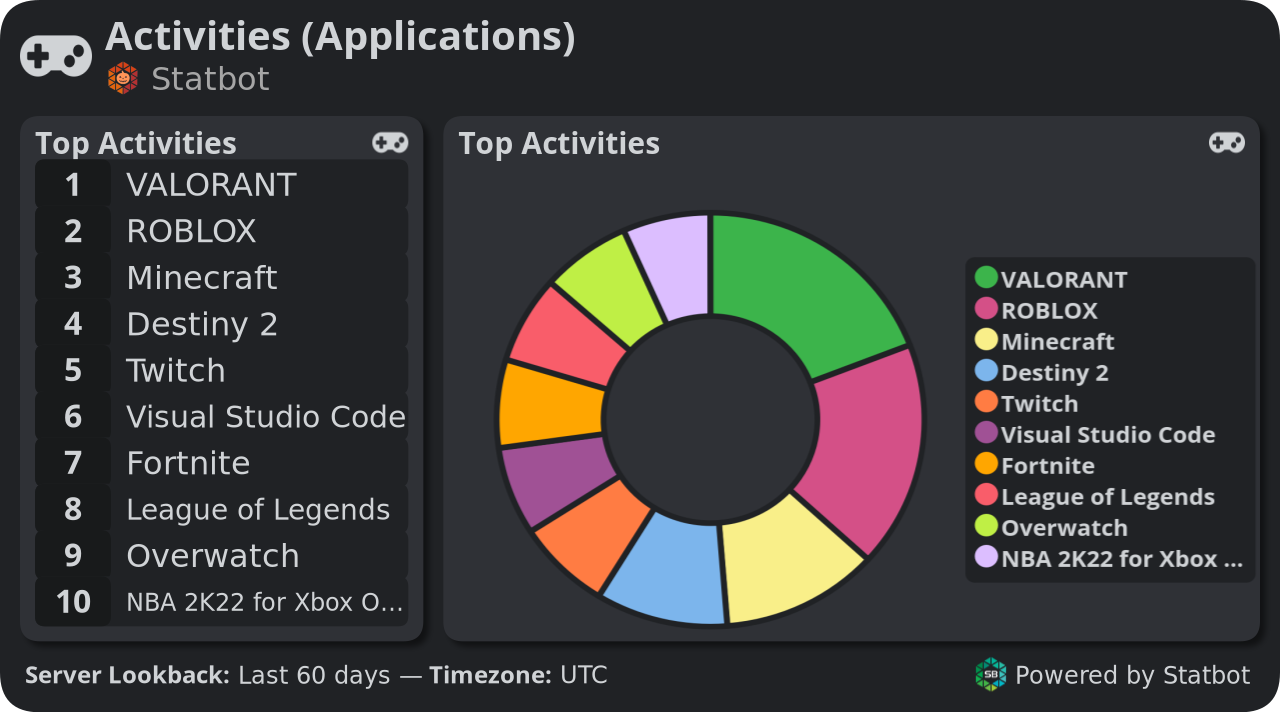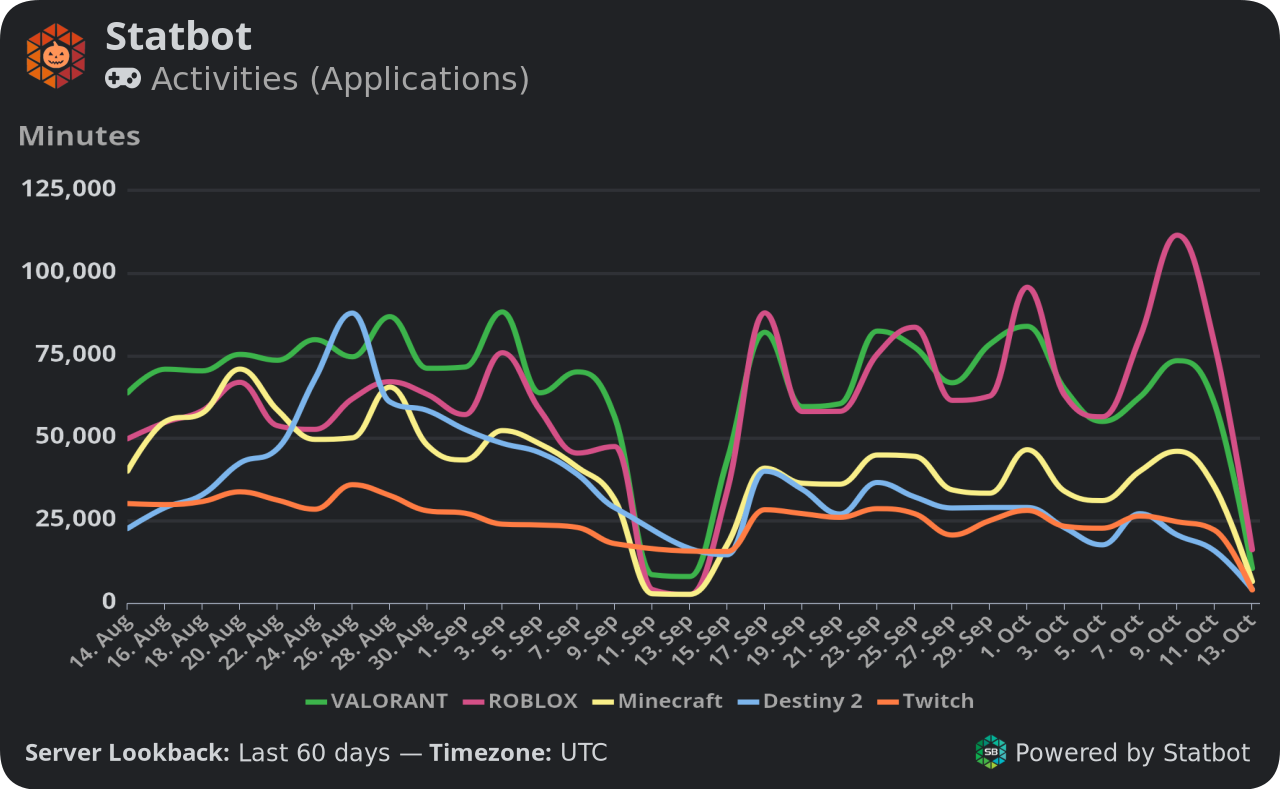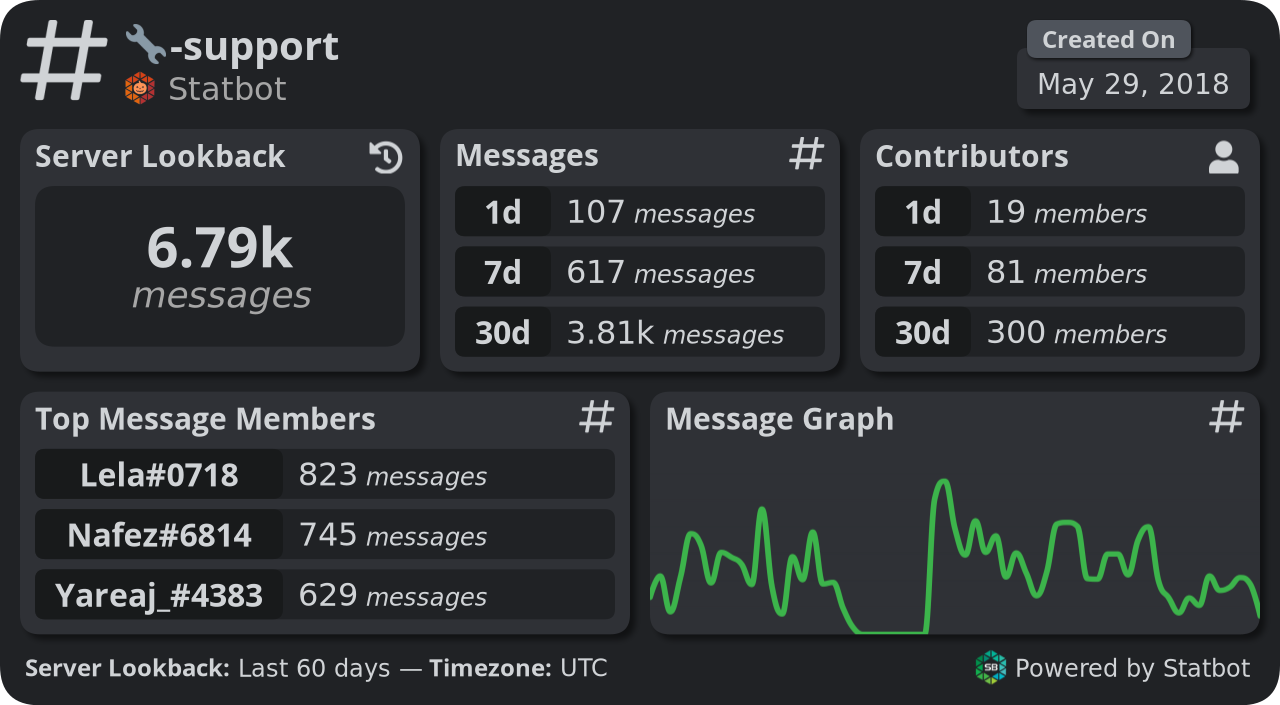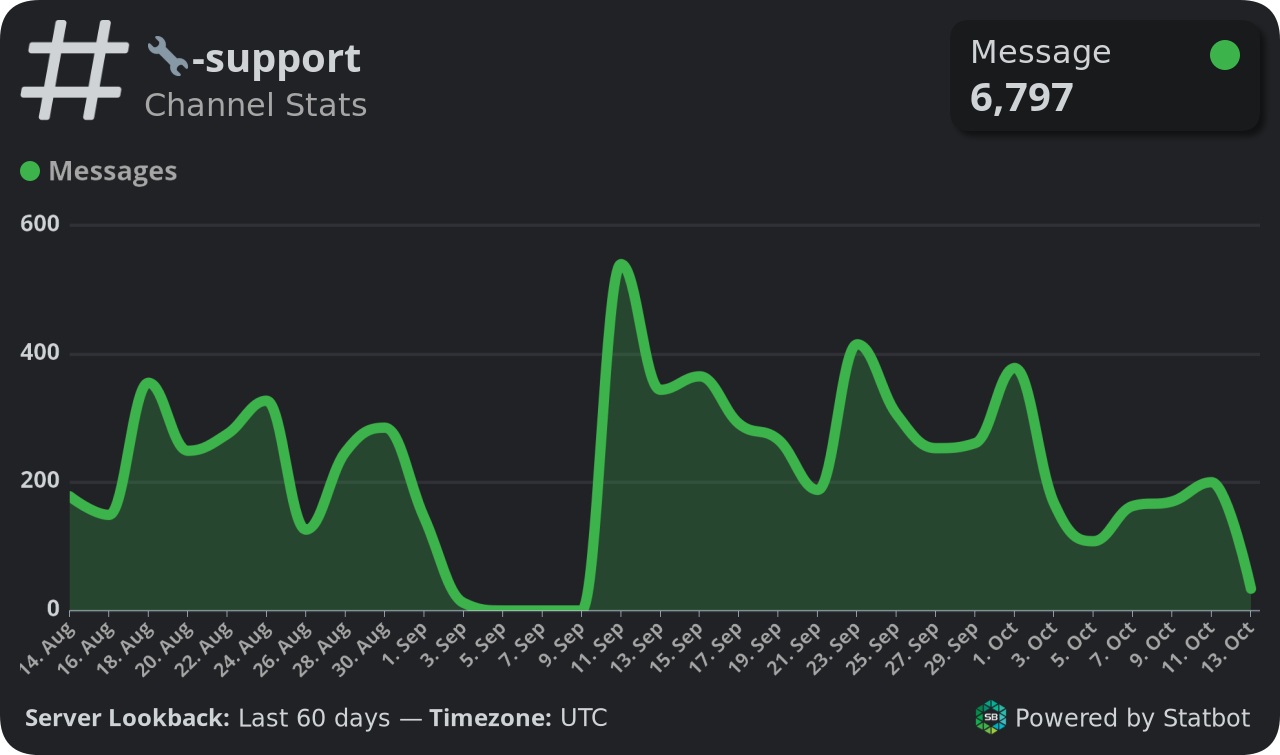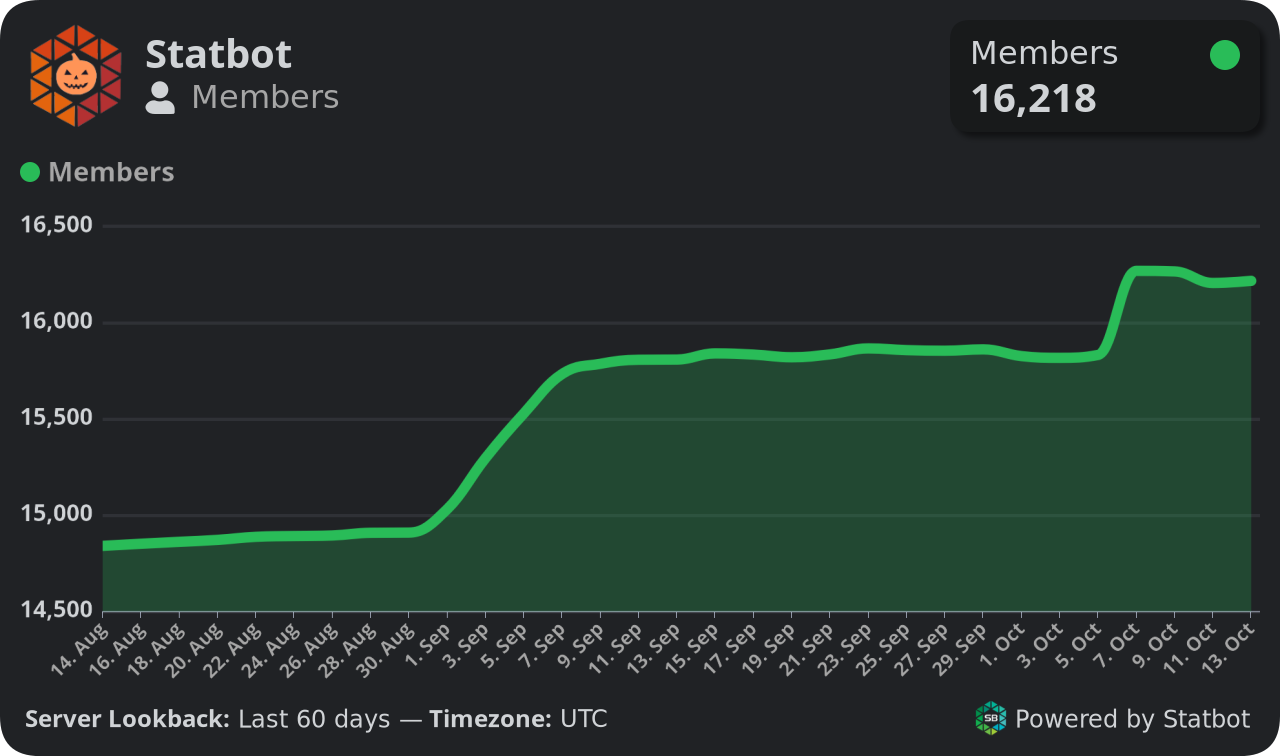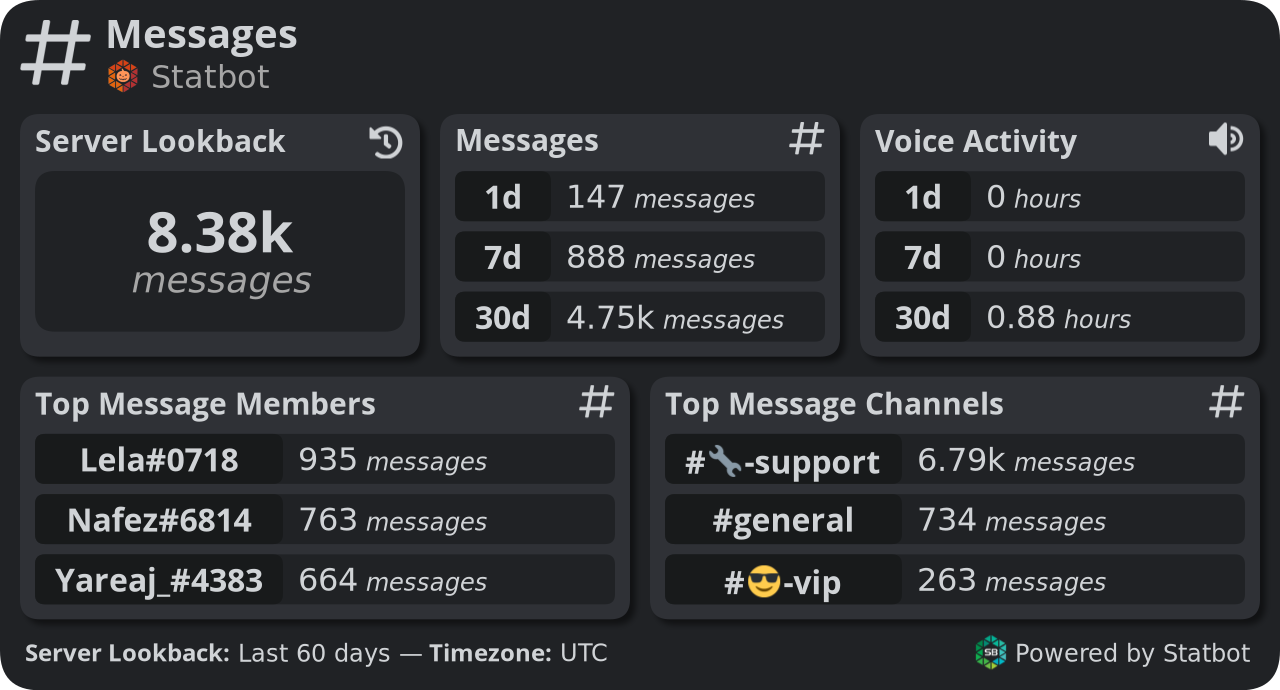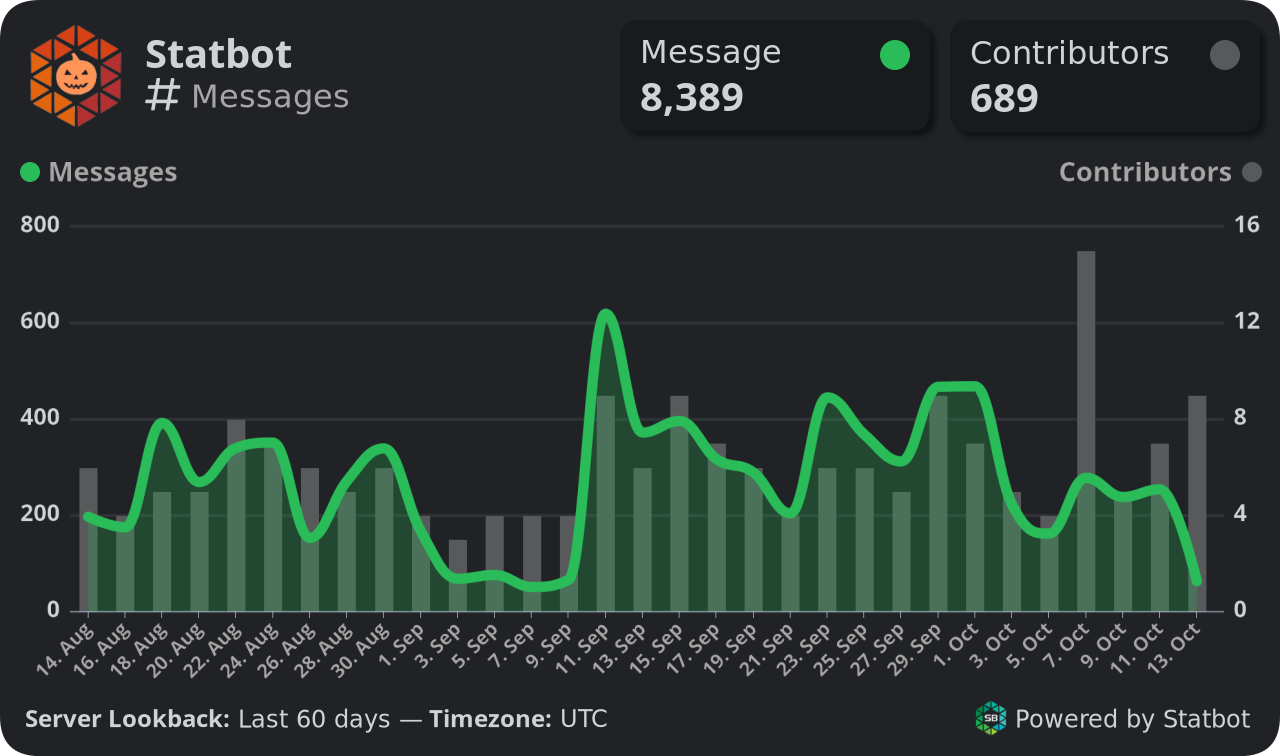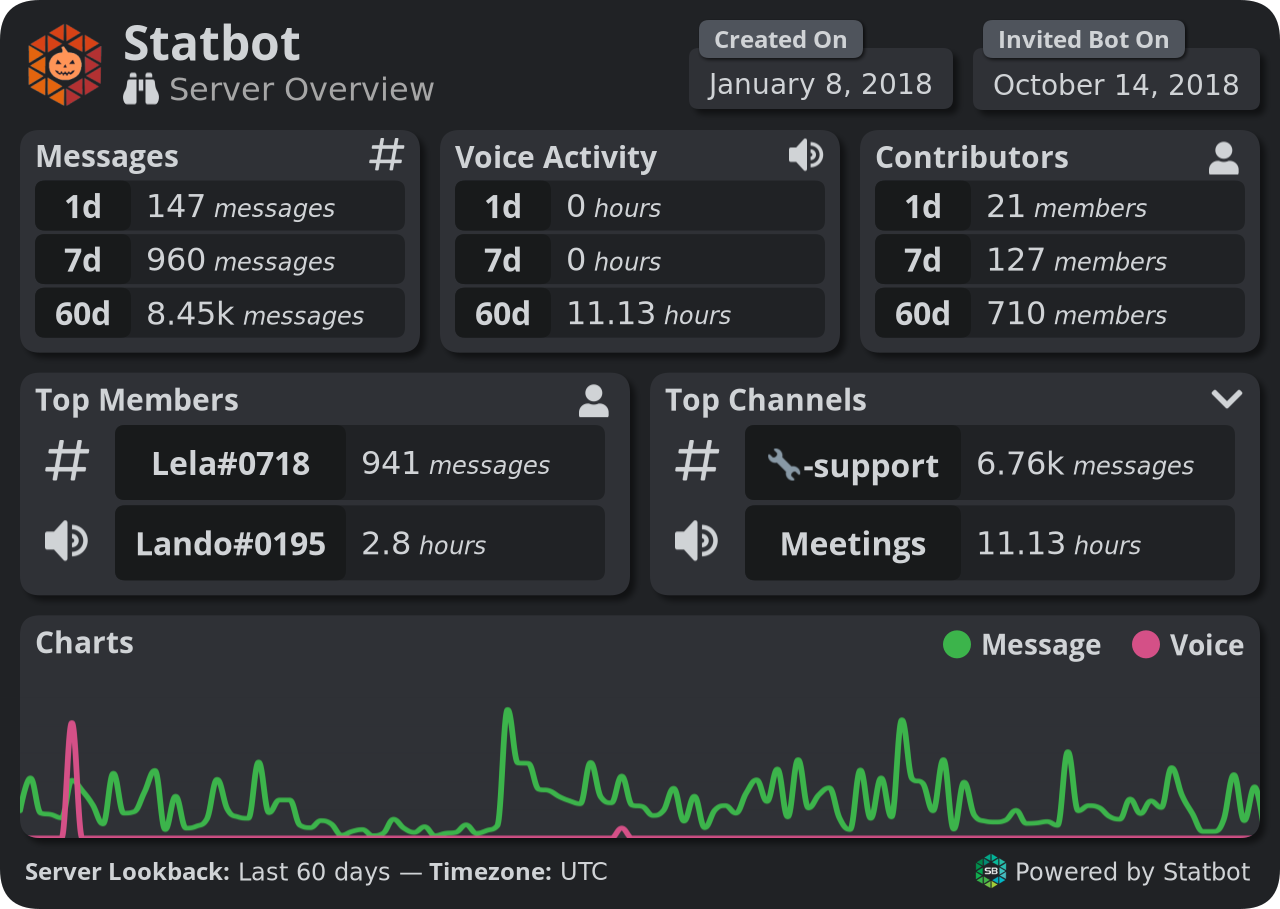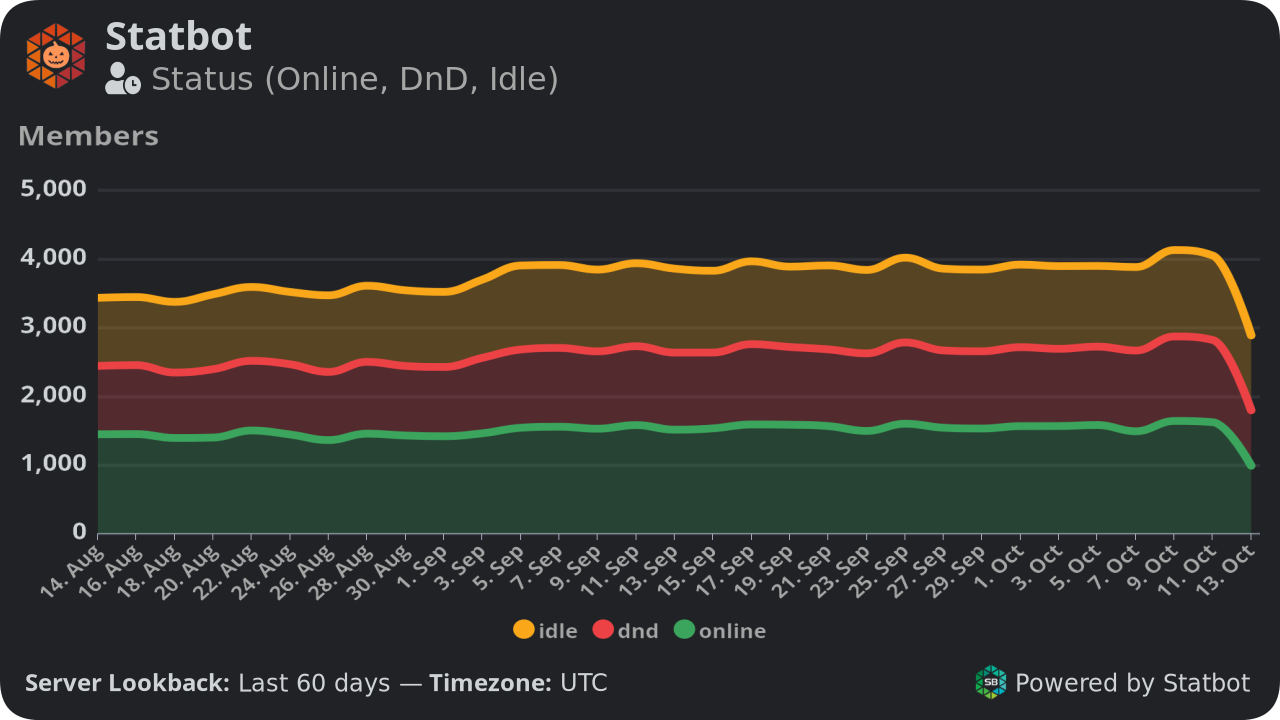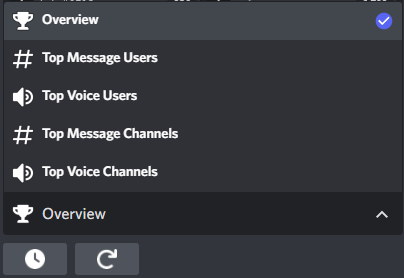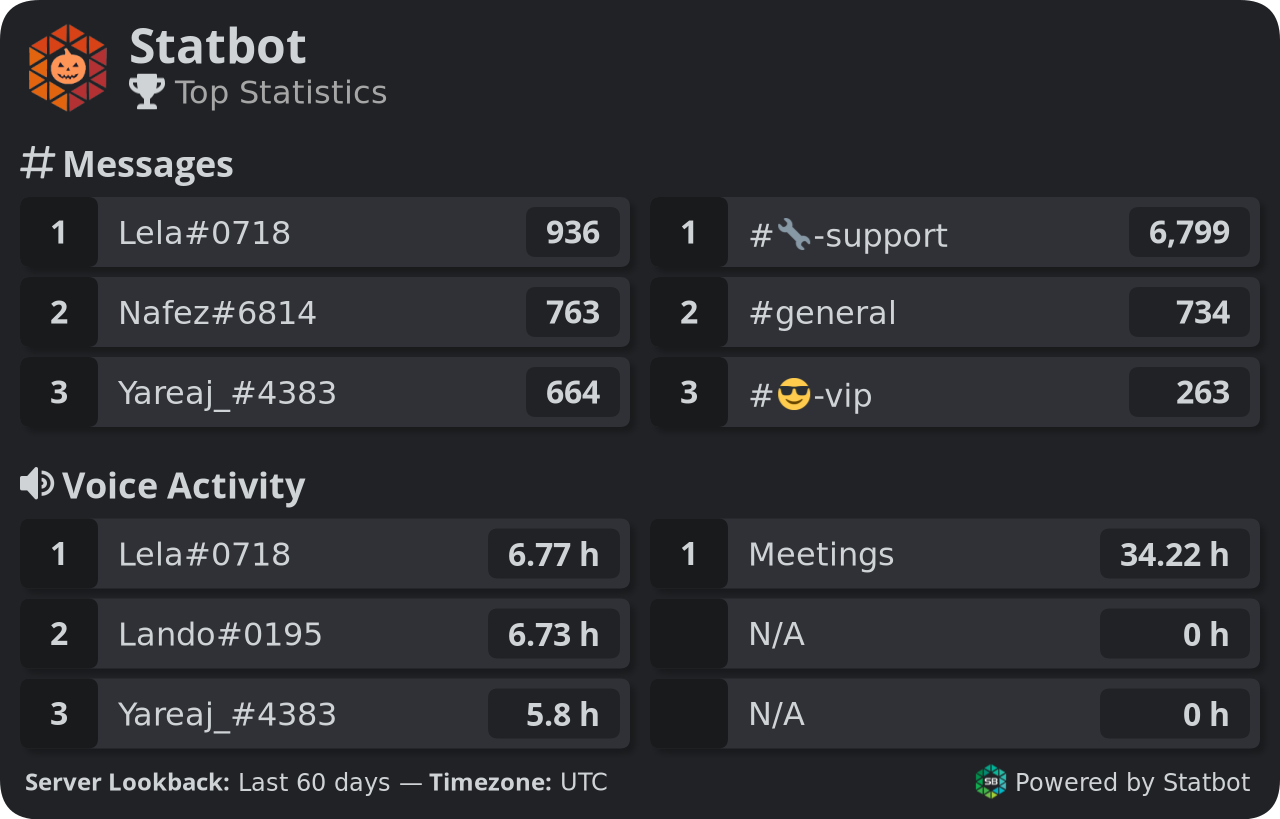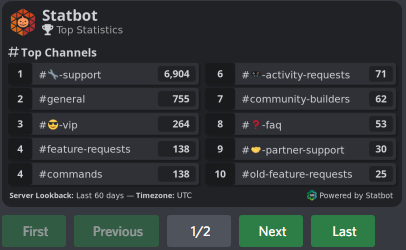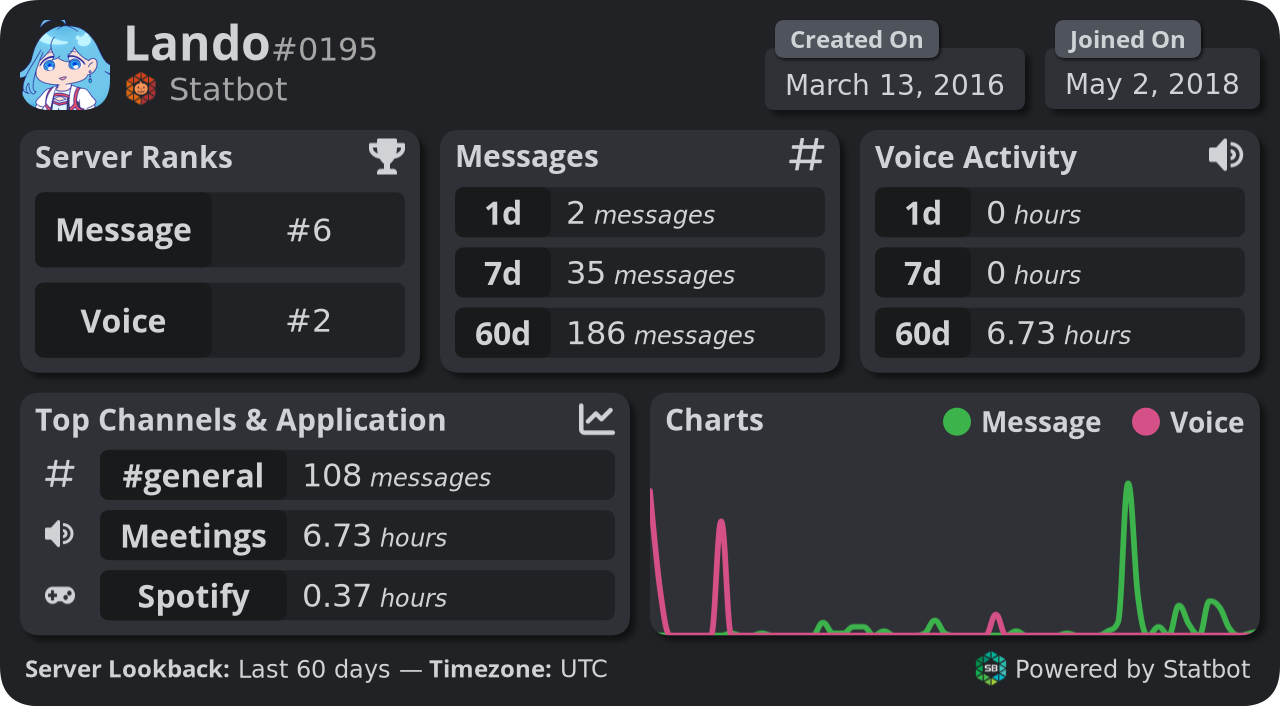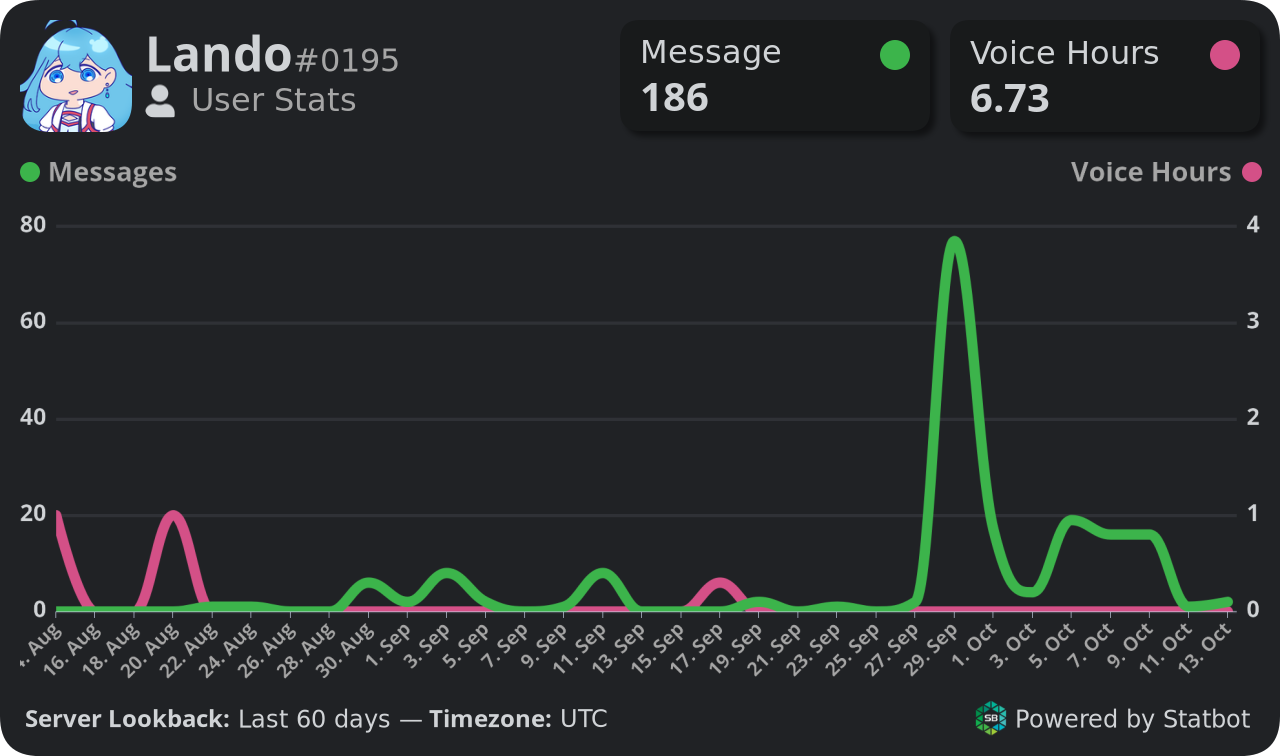The stats commands have many shared actions in the form of persistent buttons or select menus. These may change
depending on the current view.
Button Name Function Refresh Edits the message with the most recent stats. Chart Goes to the equivalent /chart view for the current response. Overview Goes to the equivalent /stats view for the current response. Lookback Changes the Lookback used for this response.*
* Custom lookback requires the Drilldowns Upgrade .
Commands Commands that display stats about the server and its members. While other pages in these docs are split by command,
this page will be split by type of stats to make it easier to see what stats are available.
These commands have subcommands found in the sections below.
Activities Information about the activities (games & applications) members of your server interact with. Can be controlled with the
Activity Filter setting.
Commands Description Usage /activity — /stats activityA breakdown of the top 10 activities. /activity/chart activityA chart of up to the top 10 activities. /chart activity
Commands Description Usage s?activity — s?stats activityA breakdown of the top 10 activities. s?activitys?chart activityA chart of up to the top 10 activities. s?activity
/stats activity response/chart activity responseChannel Information about a given channel.
Slash Prefix Message Context Commands Description Usage /channel — /stats channelAn overview of the channel's stats. /channel #channel/chart channelA chart of the channel's stats. /channel chart #channel
Commands Description Usage s?channel — s?stats channelAn overview of the channel's stats. s?channel [channel]*s?chart channelA chart of the channel's stats. s?channel chart [channel]*
* The current channel will be used if no channel is given.
The Message Context menu is found by right-clicking (or long-tapping) a message and going to "Apps".
Commands Description Similar To See channel's statsAn overview of the channel's stats. /channel stats
/channel response/chart channel response
Categories and Voice channels will display both text and voice data.
"Contributors" is the number of unique users that participated in that period.
Members Information about the server's member count.
Commands Description Usage /chart memberA chart of the server's member count. /chart member
Commands Description Usage s?chart memberA chart of the server's member count. s?chart member
/chart member responseMessages & Voice Because of the similarity of these commands, this section will cover both Message and Voice commands.
Commands Description Usage /messages — /stats messagesAn overview of the server's message stats. /messages/voice — /stats voiceAn overview of the server's voice stats. /voice/chart messagesA chart of the server's message stats. /chart messages/chart voiceA chart of the server's voice stats. /chart voice
Commands Description Usage s?messages — s?stats messagesAn overview of the server's message stats. s?messagess?voice — s?stats voiceAn overview of the server's voice stats. s?voices?chart messagesA chart of the server's message stats. s?chart messagess?chart voiceA chart of the server's voice stats. s?chart voice
/messages response/chart messages response
"Contributors" is the number of unique users that participated in that period.
Server An overview of the server's stats.
Commands Description Usage /serverAn overview of the server's stats. /server
Commands Description Usage s?serverAn overview of the server's stats. s?server
/server responseStatuses Information about the server's aggregate user statuses. (i.e., online, dnd, idle)
Commands Description Usage /chart statusA chart of the server's status count. /chart status
Commands Description Usage s?chart statusA chart of the server's status count. s?chart status
/chart status responseTop Ranks channels and users in the server. There are 5 pages to navigate between from when running the /top command.
Commands Description Usage /topThe Top menu starting on the "Overview" page. /top
Commands Description Usage s?topThe Top menu starting on the "Overview" page. s?top
/top page select
Overview
Top Message Users
Top Voice Users
Top Message Channels
Top Voice Channels
/top "Overview" page response/top "Top Message Channels" page response
Rank is determined by the server's settings.
User Information about a user's stats in the server.
Slash Prefix Message Context User Context Commands Description Usage /user — /stats userAn overview of the user's stats. /user @user/meAn overview of your stats. /me/chart userA chart of the user's stats. /user chart @user
Commands Description Usage s?user — s?stats userAn overview of the user's stats. s?user [user]*s?meAn overview of your stats. s?mes?chart userA chart of the user's stats. s?user chart [user]*
* The current user will be used if no user is given.
The Message Context menu is found by right-clicking (or long-tapping) a message and going to "Apps".
Commands Description Similar To See user's statsAn overview of the user's stats. /user stats
The User Context menu is found by right-clicking (or long-tapping) a user anywhere the user profile can be
accessed and going to "Apps".
Commands Description Similar To See user's statsAn overview of the user's stats. /user stats
/user response/chart user response